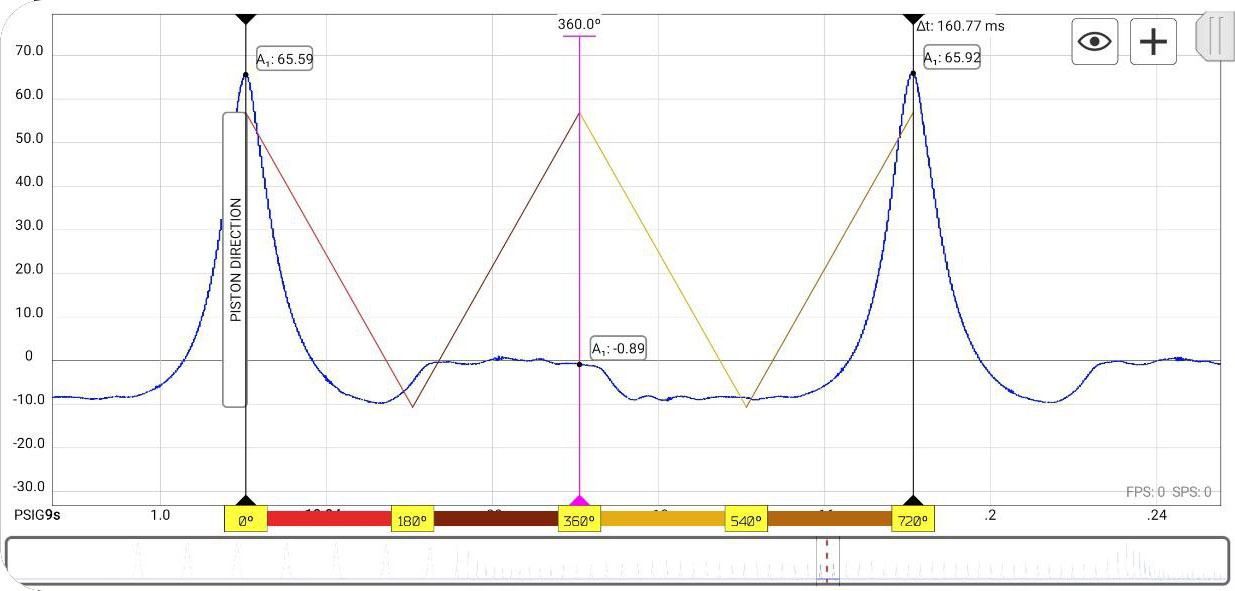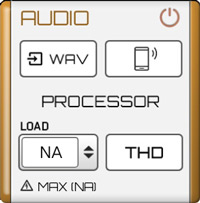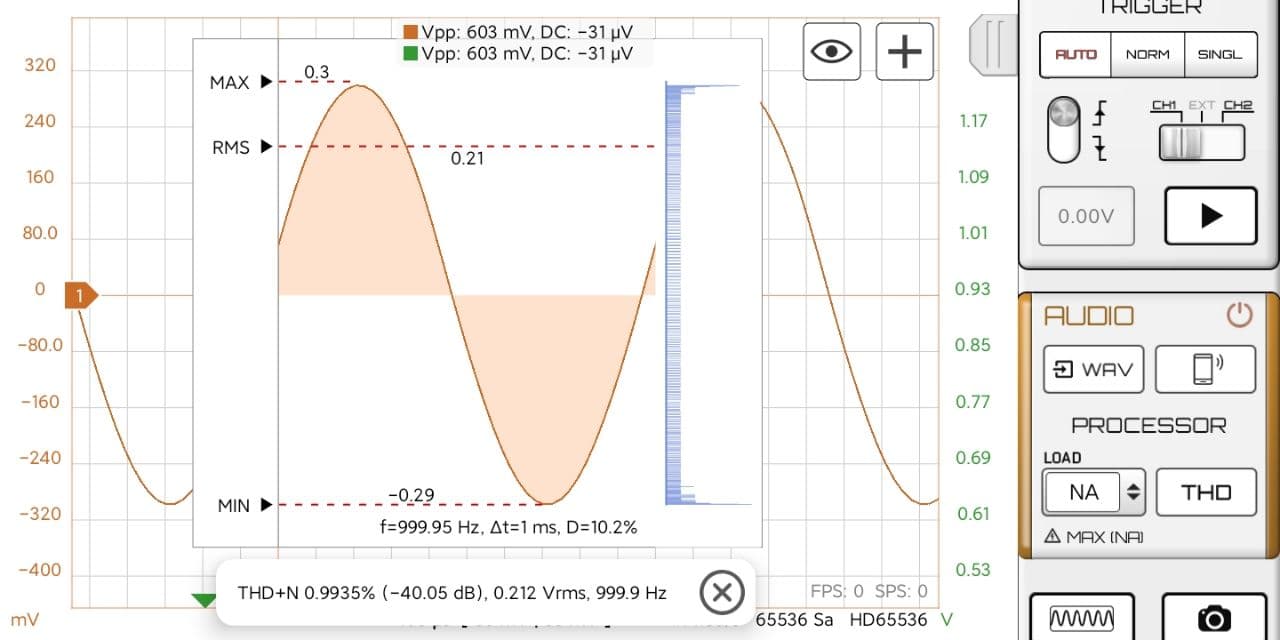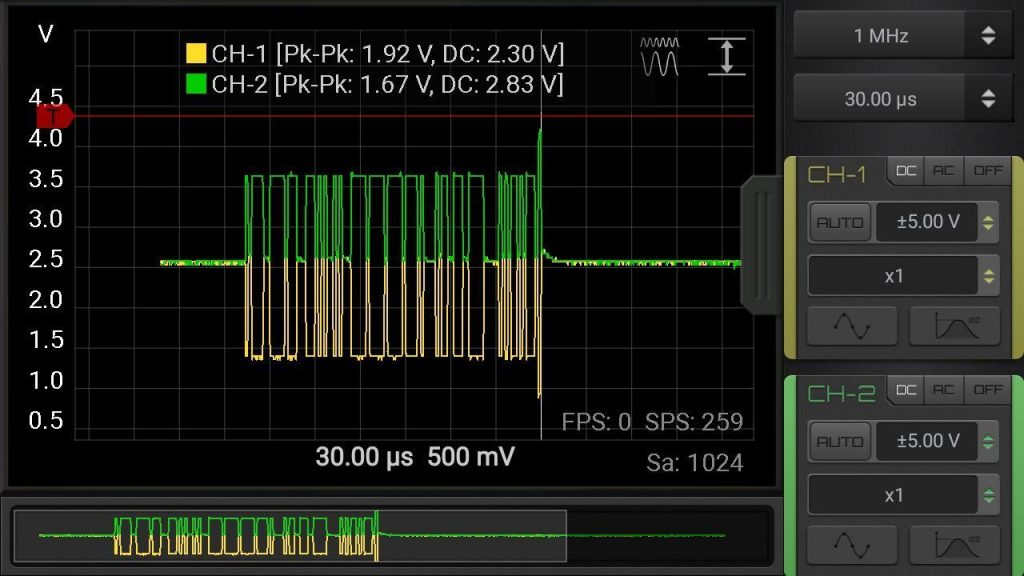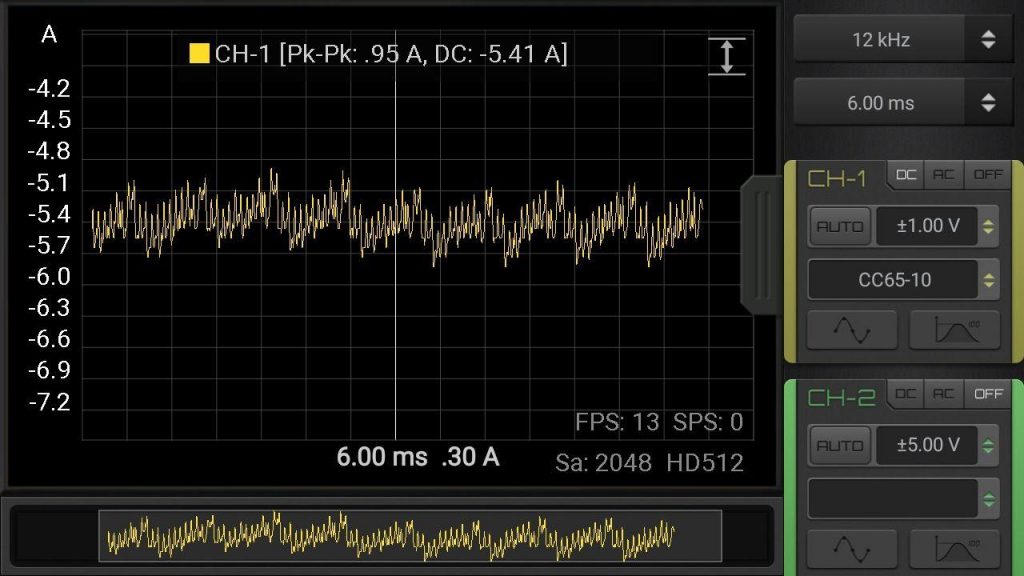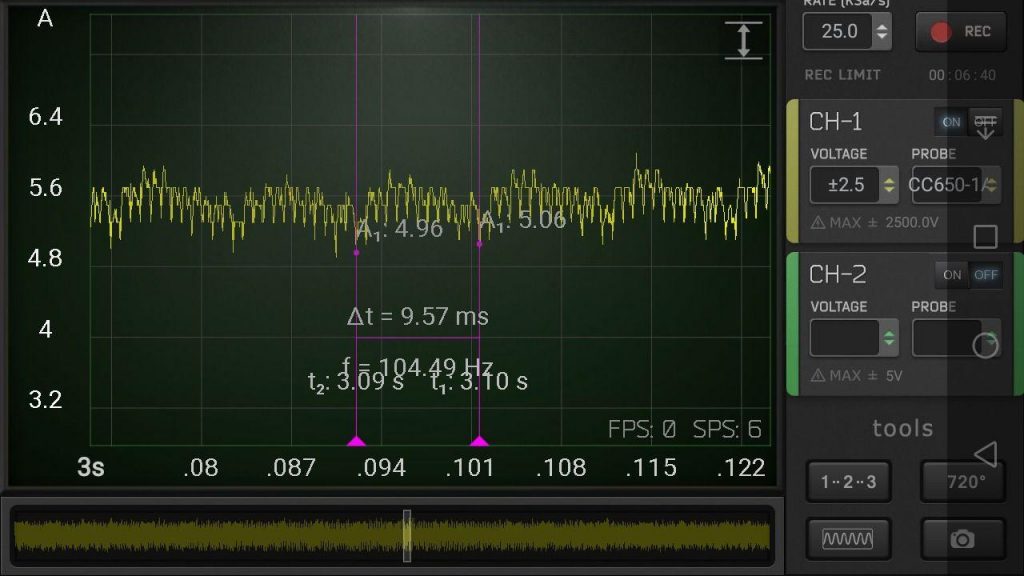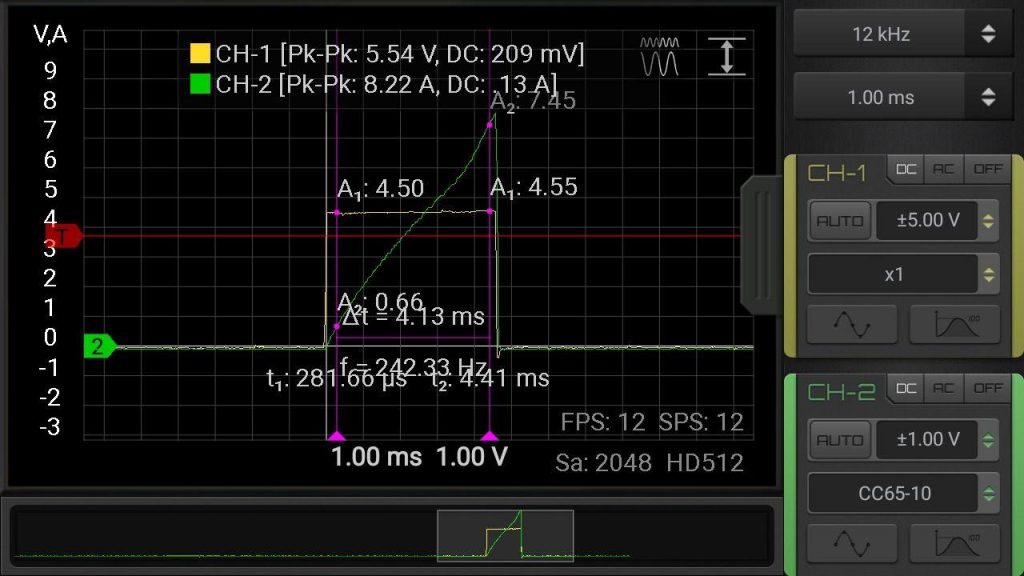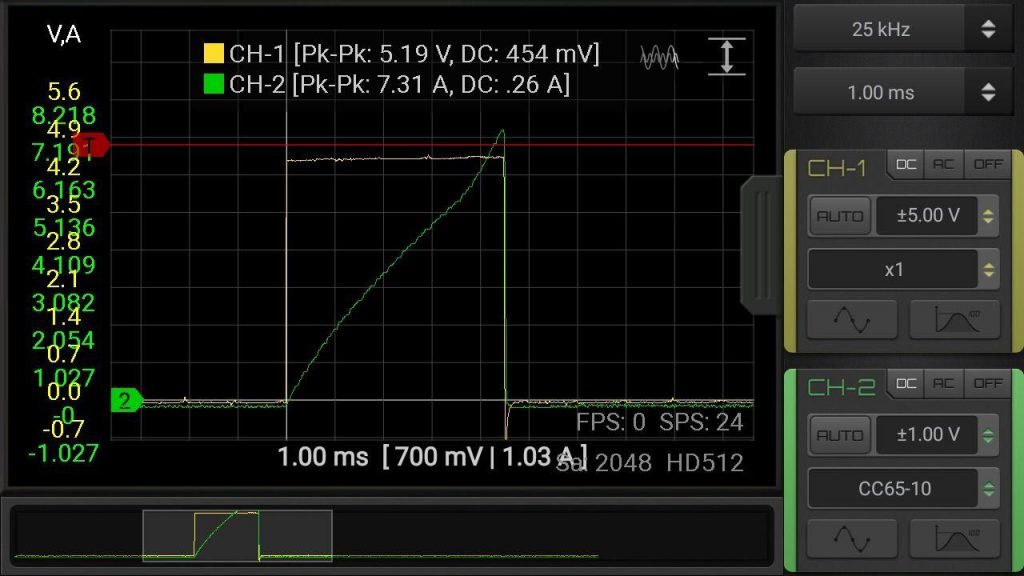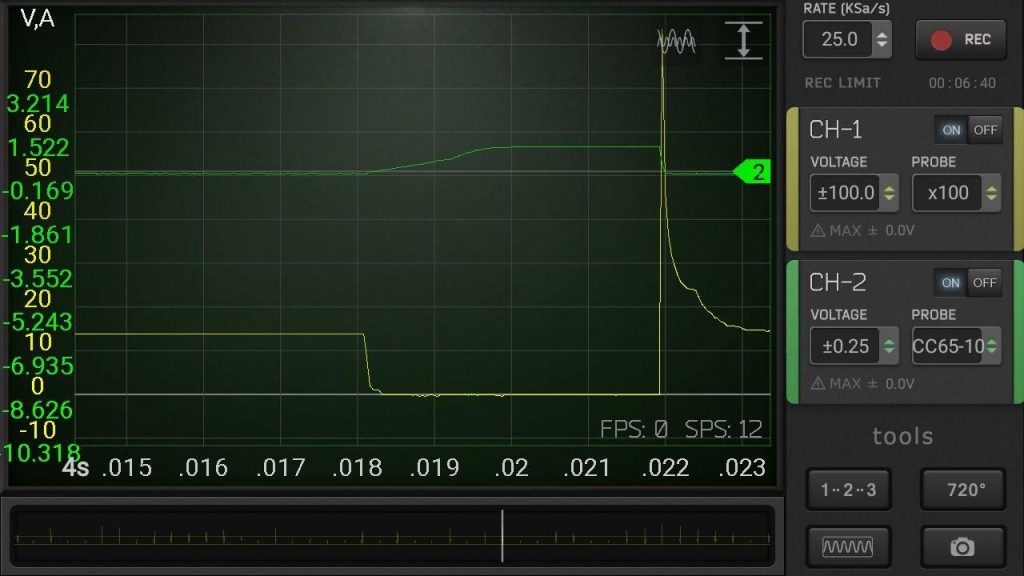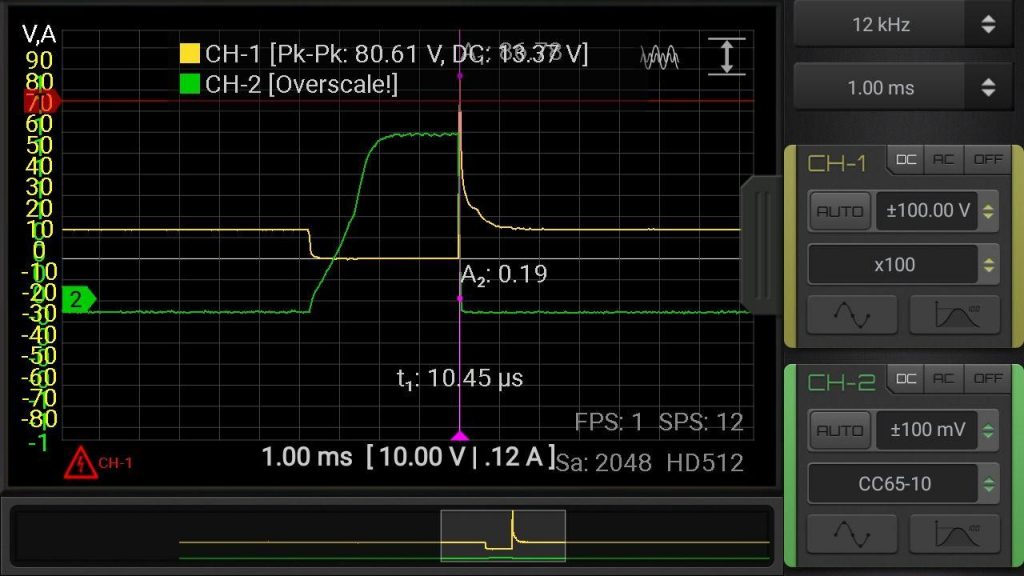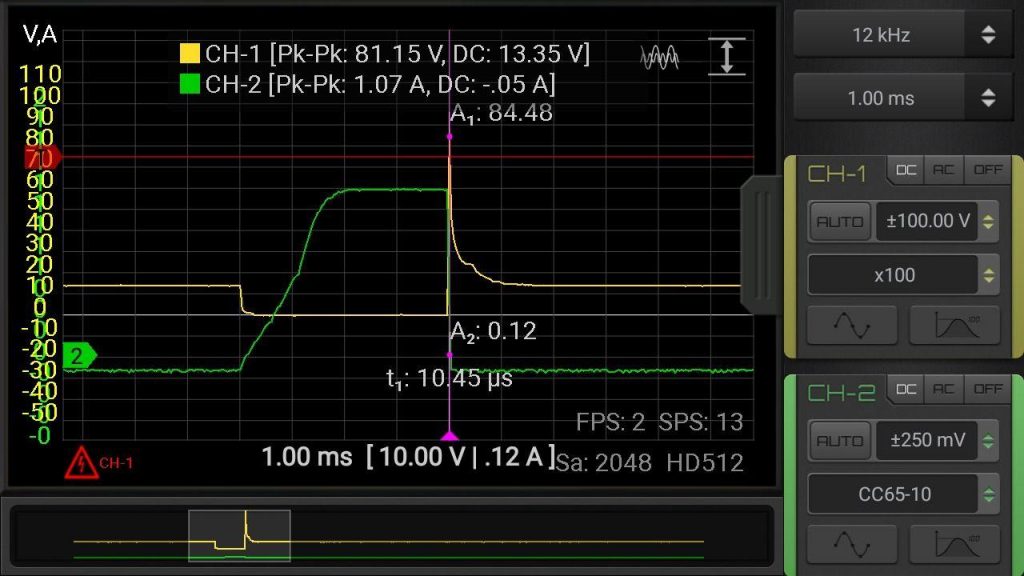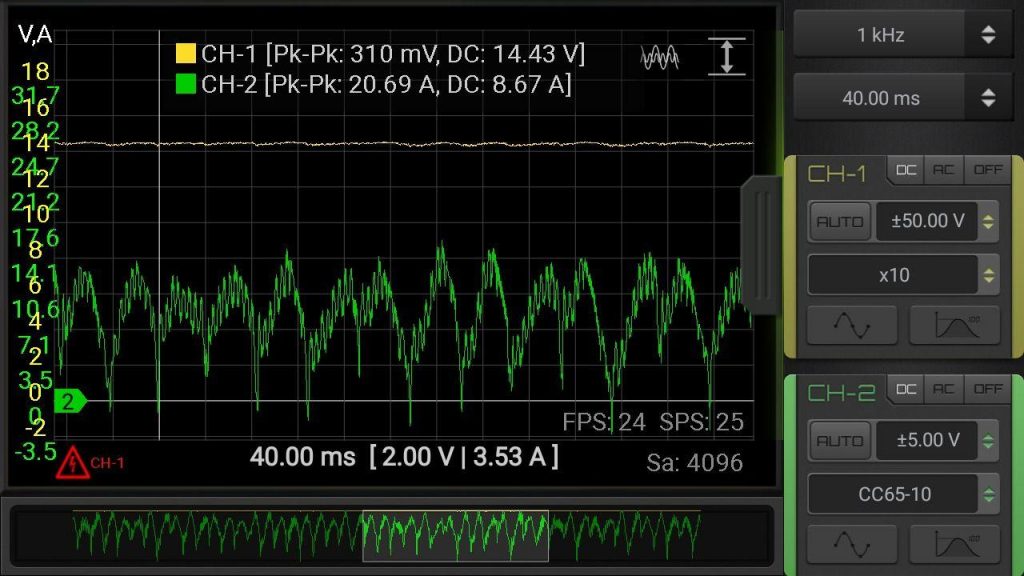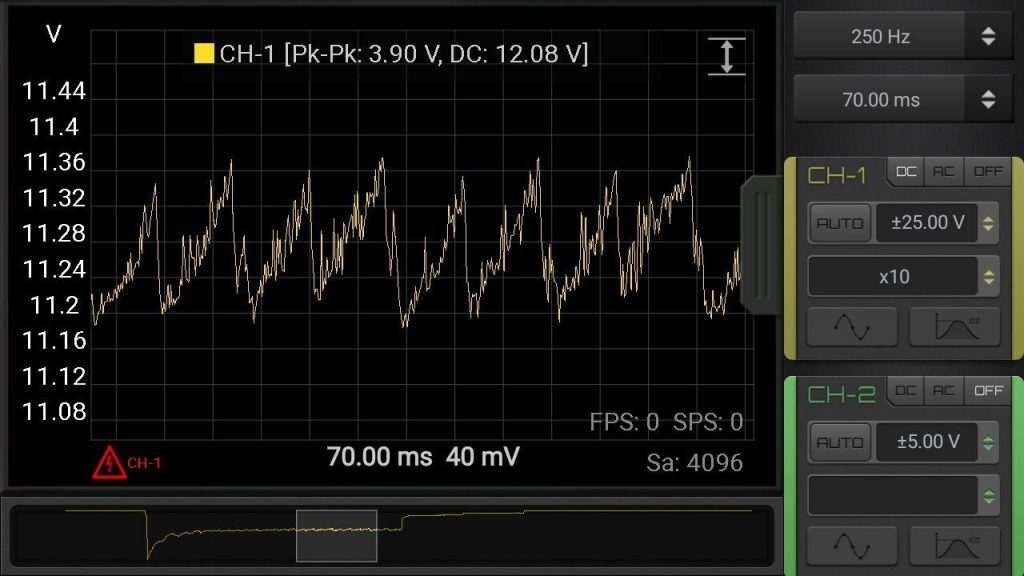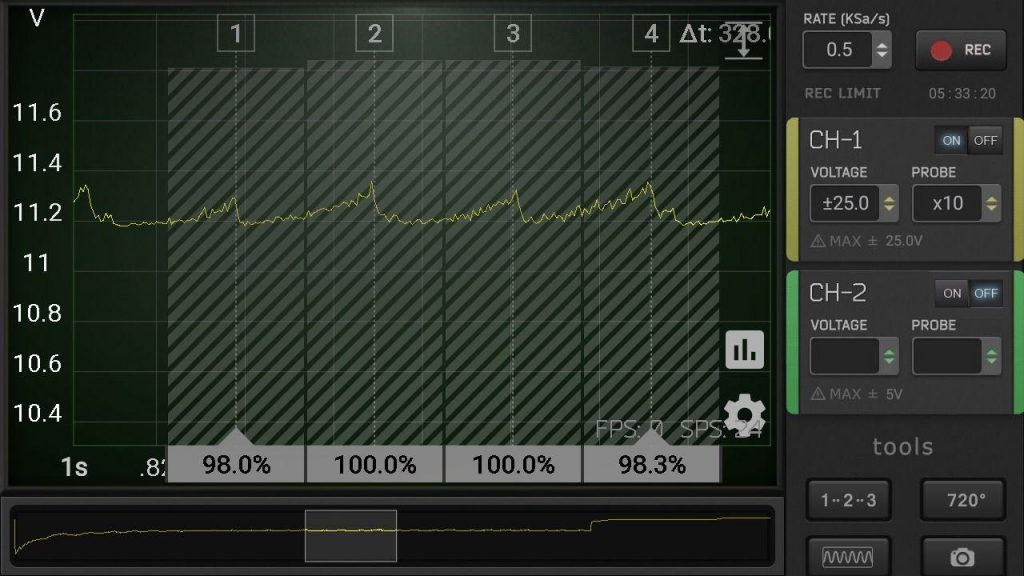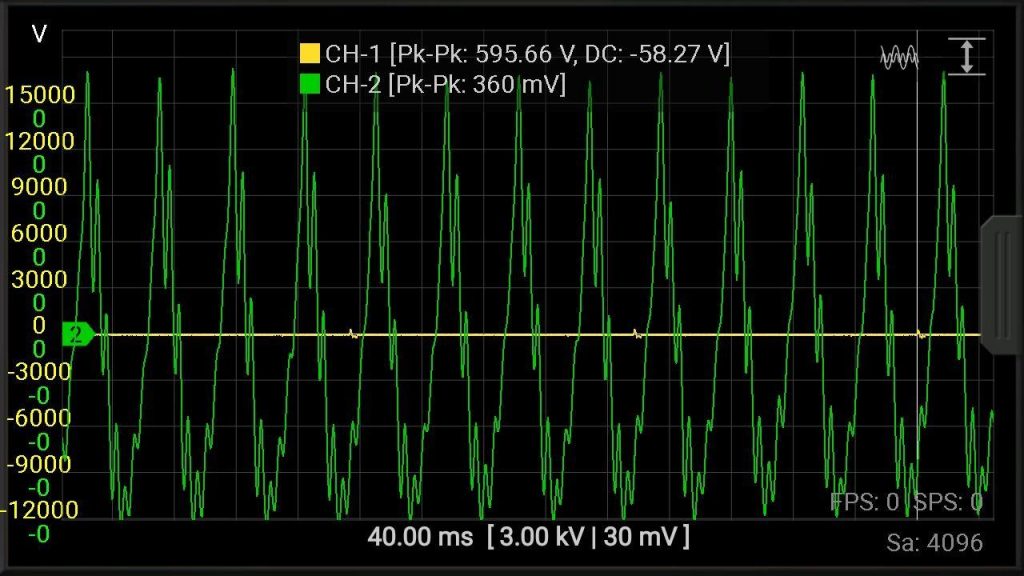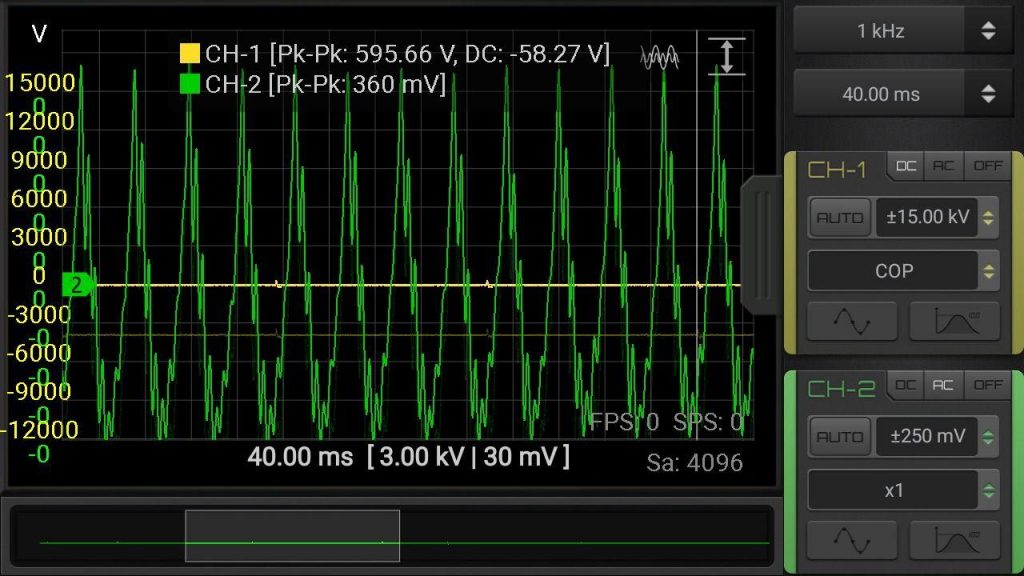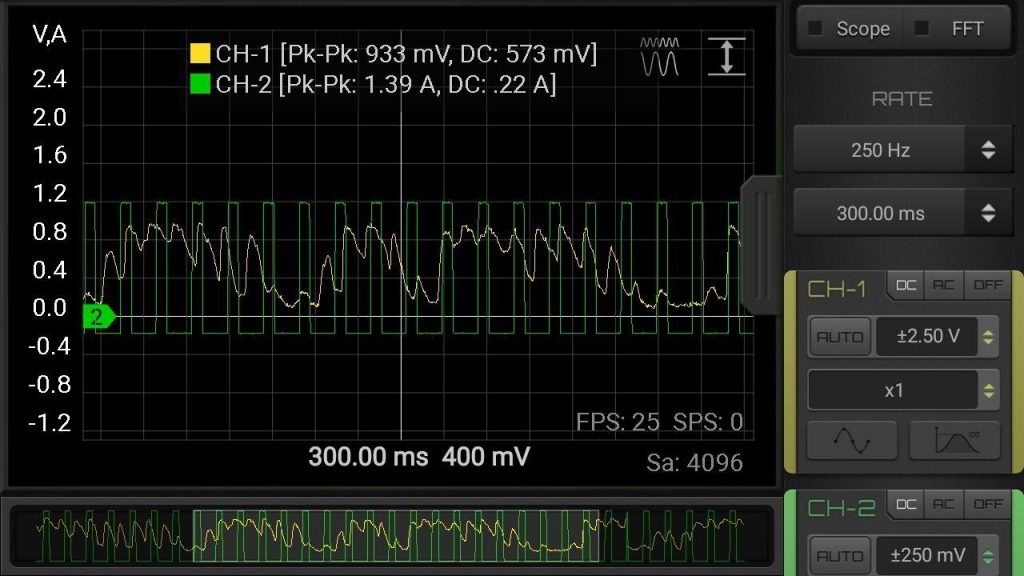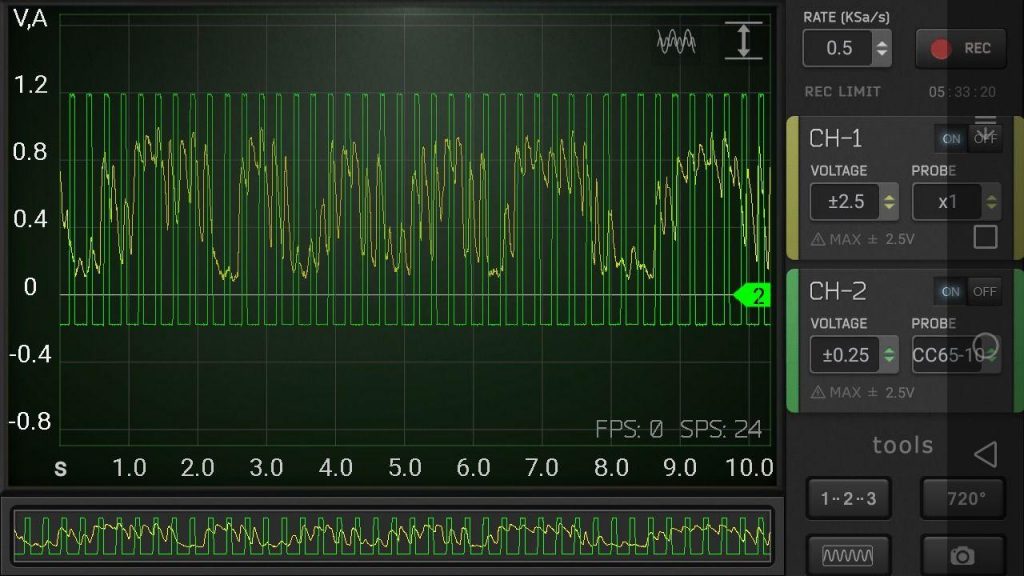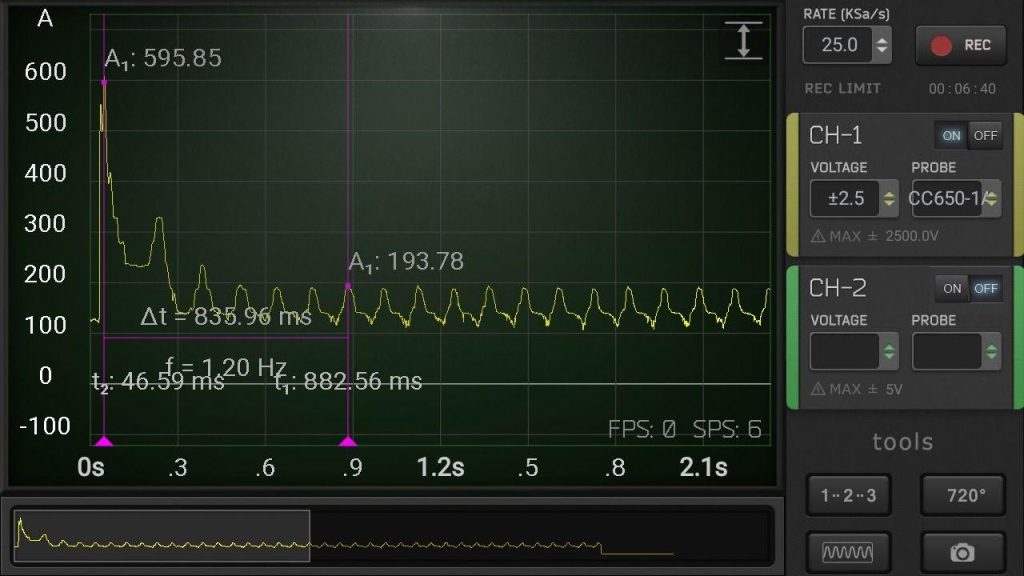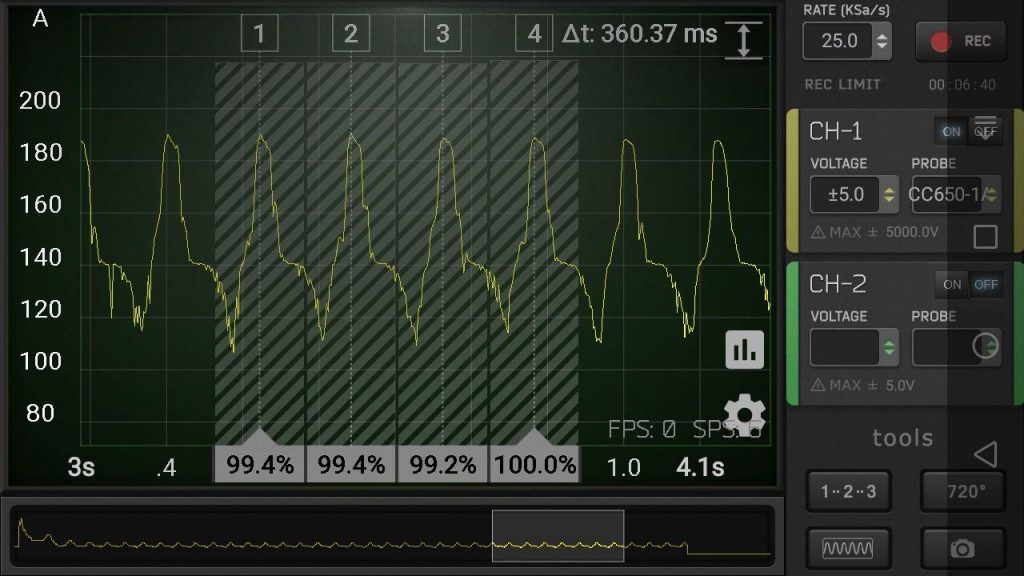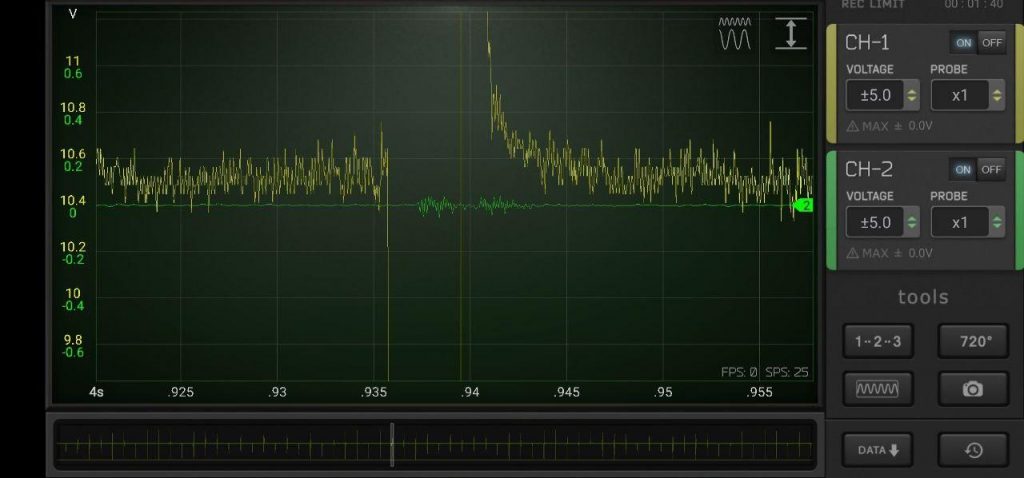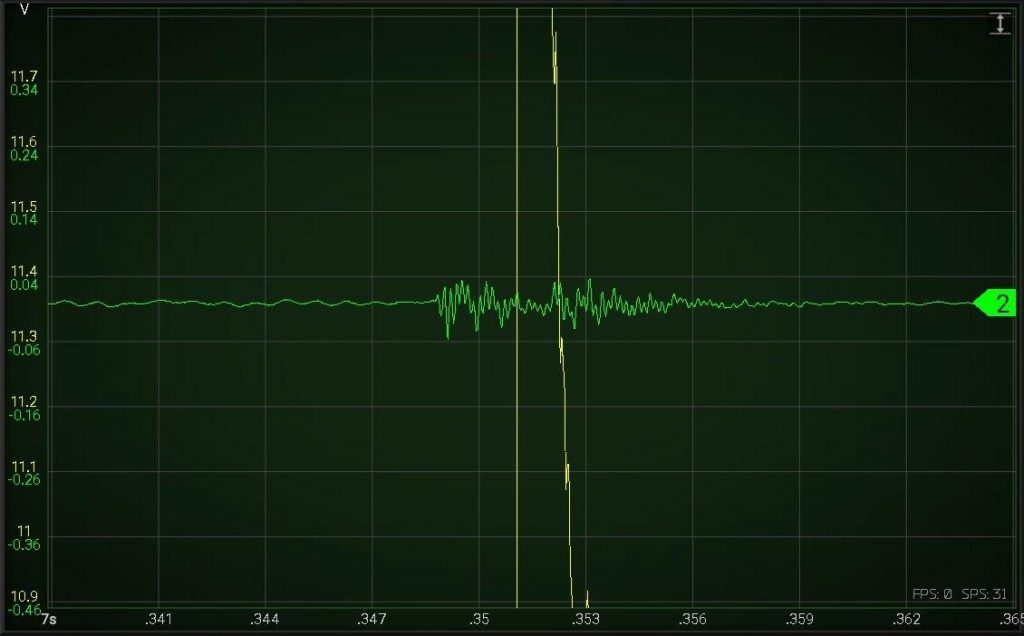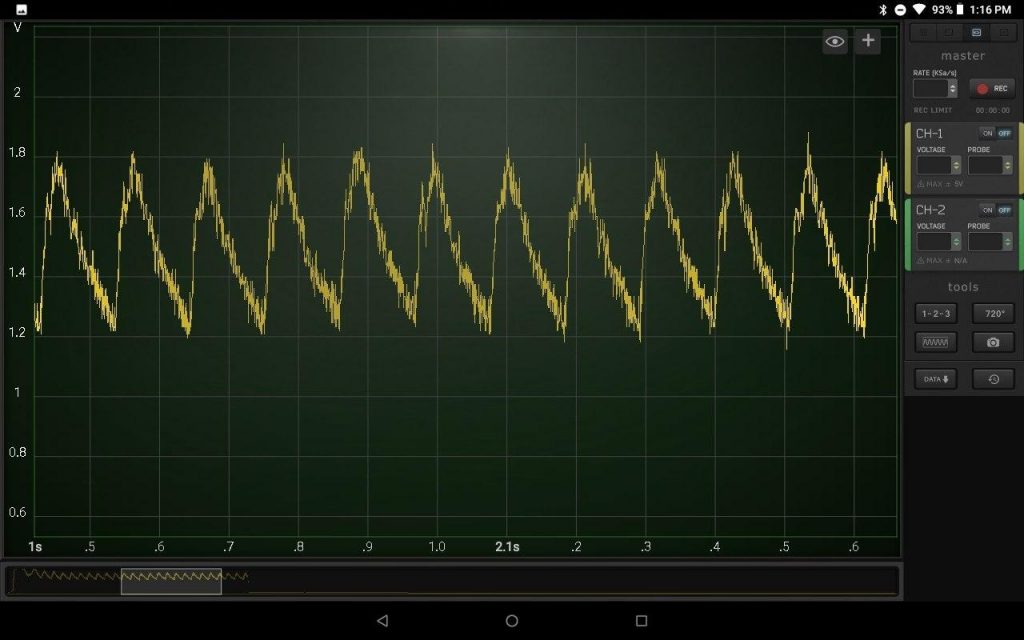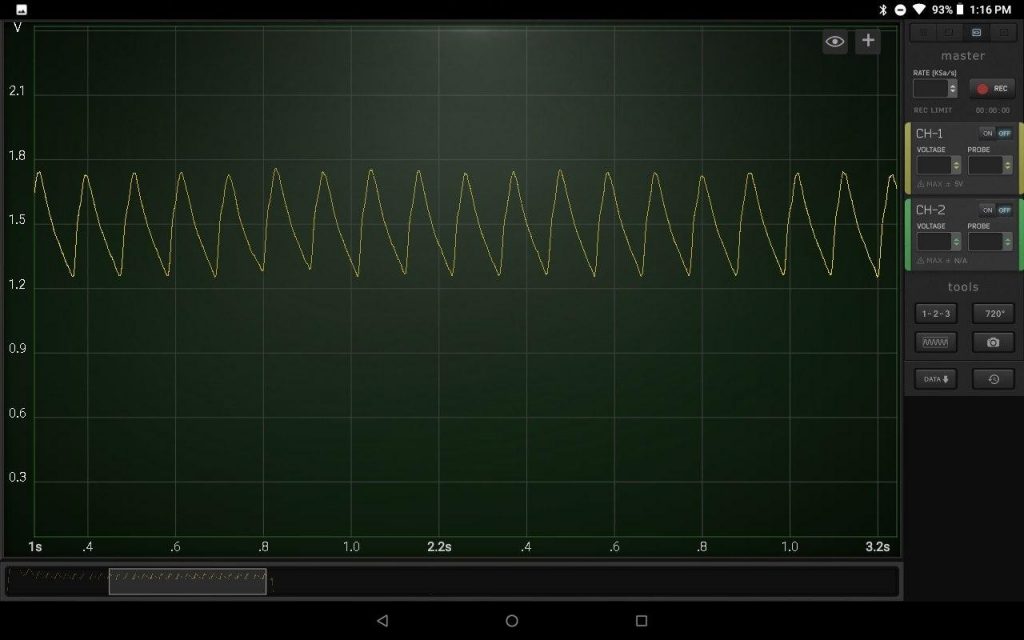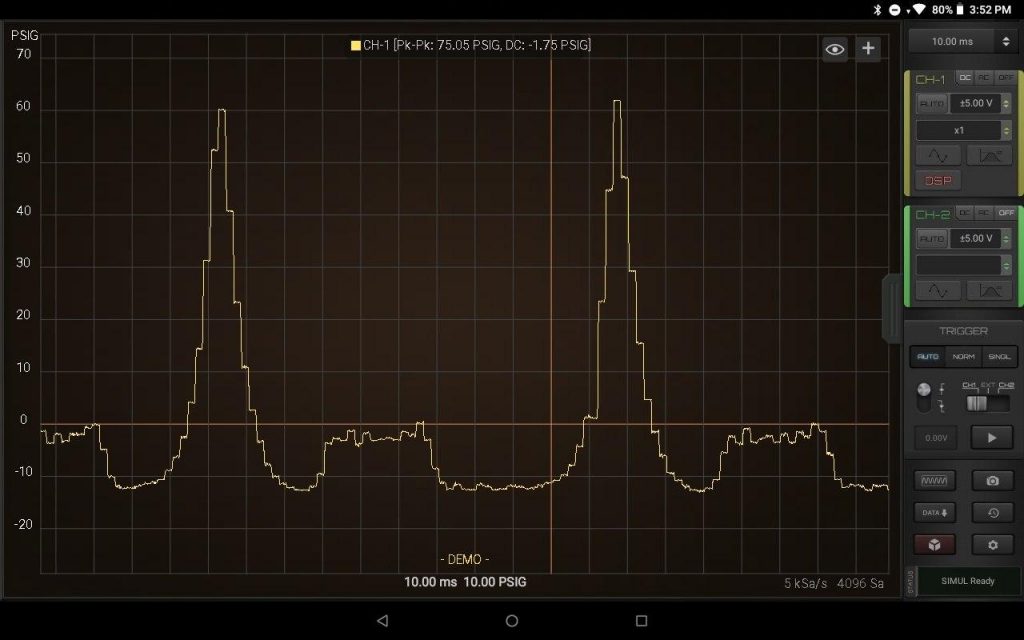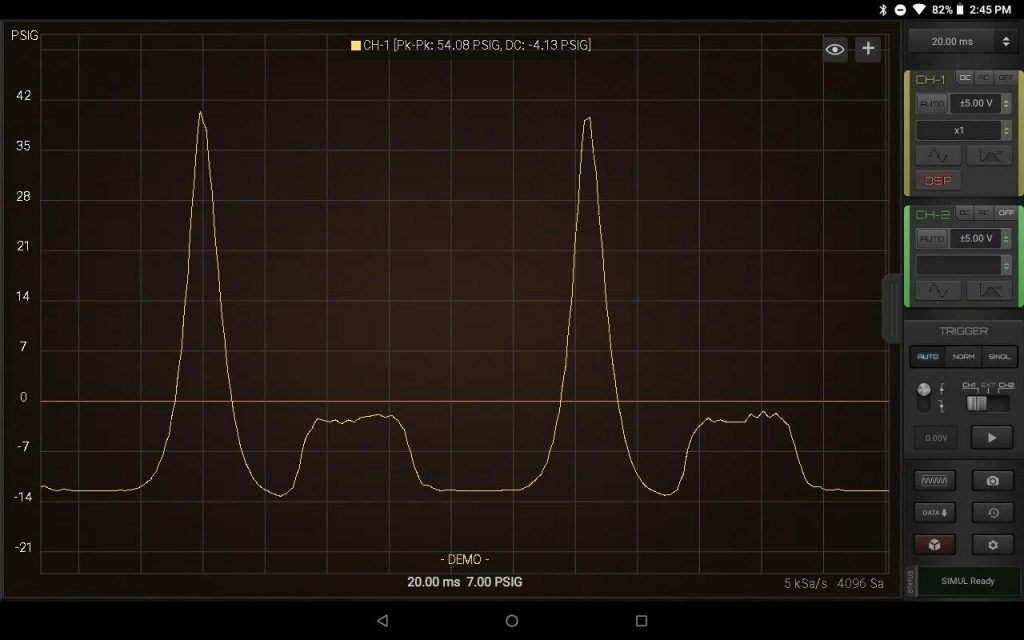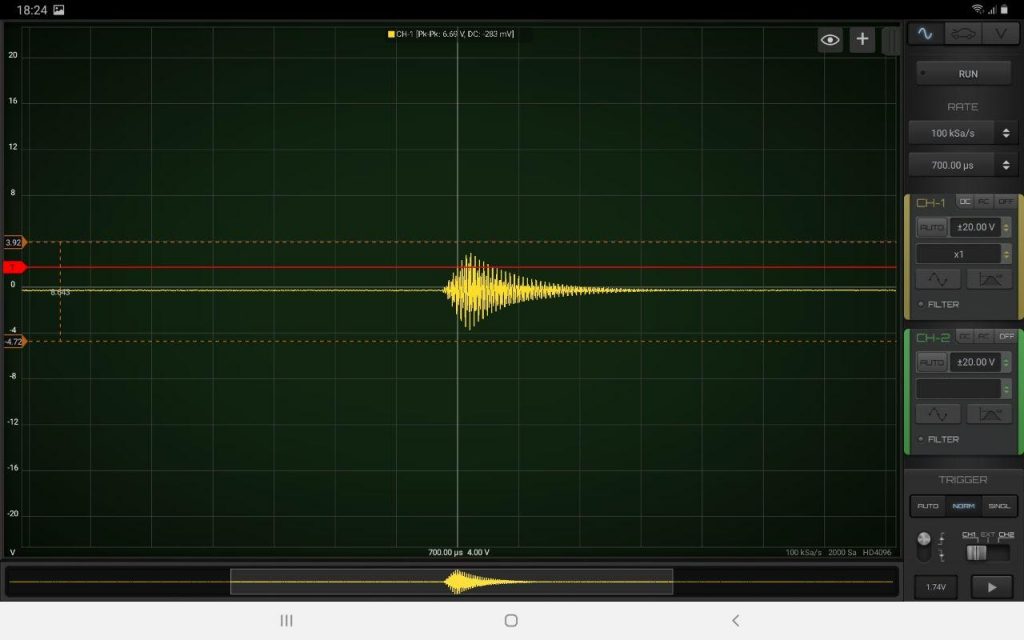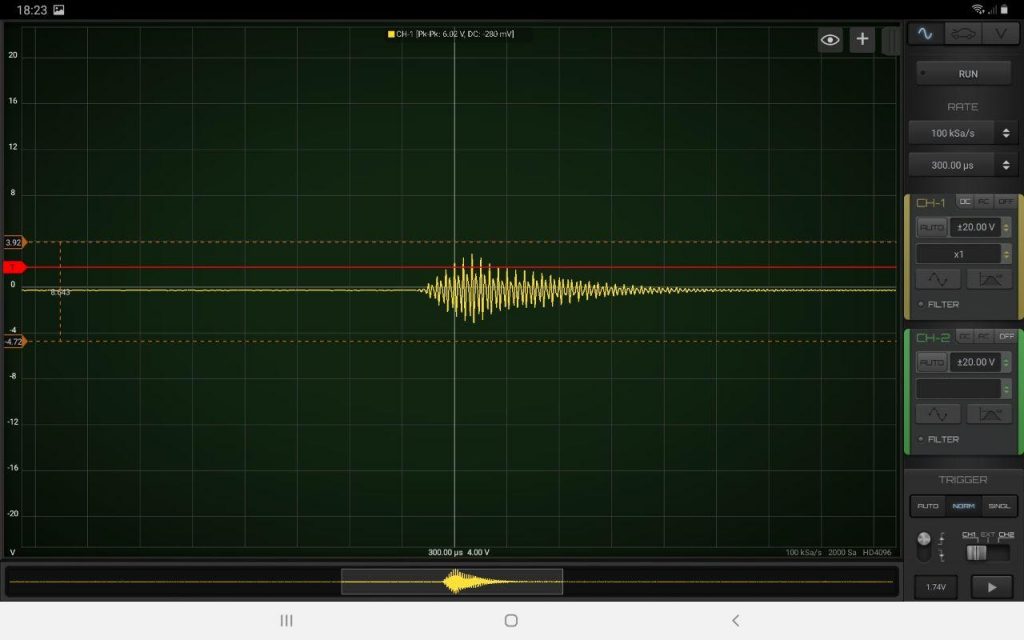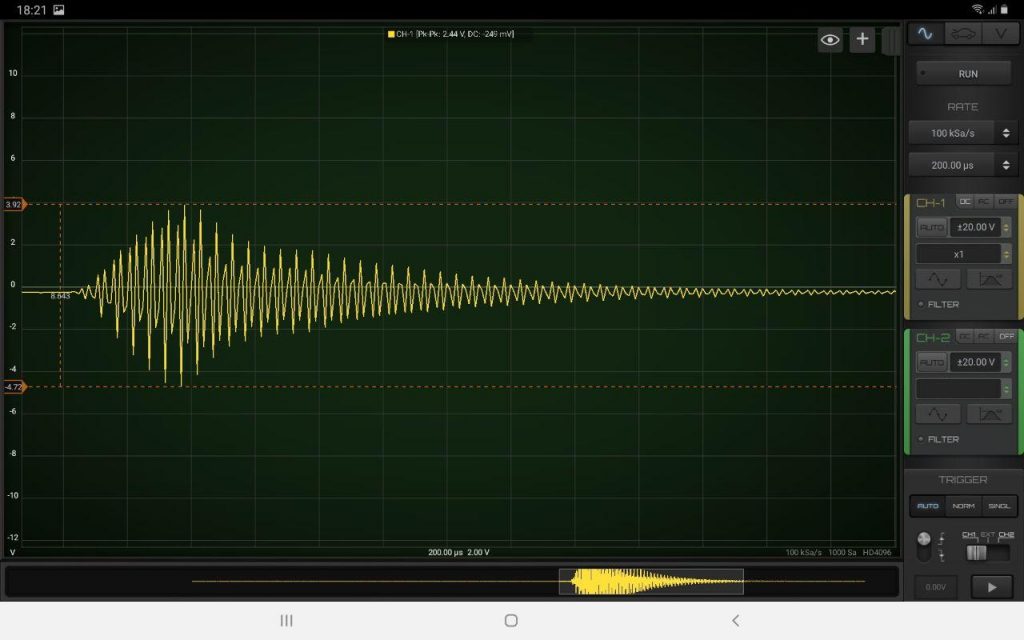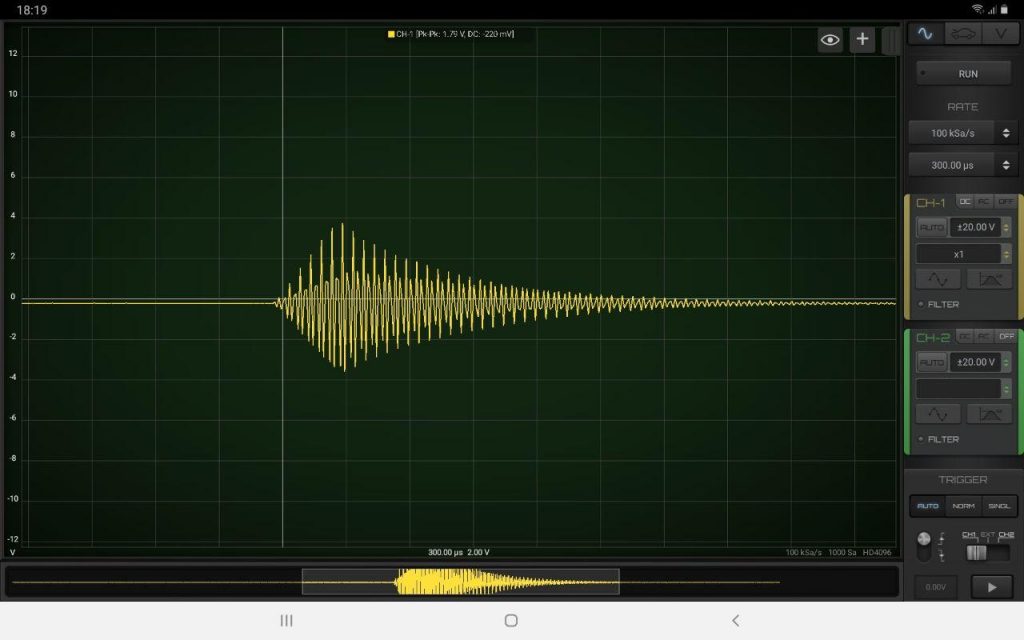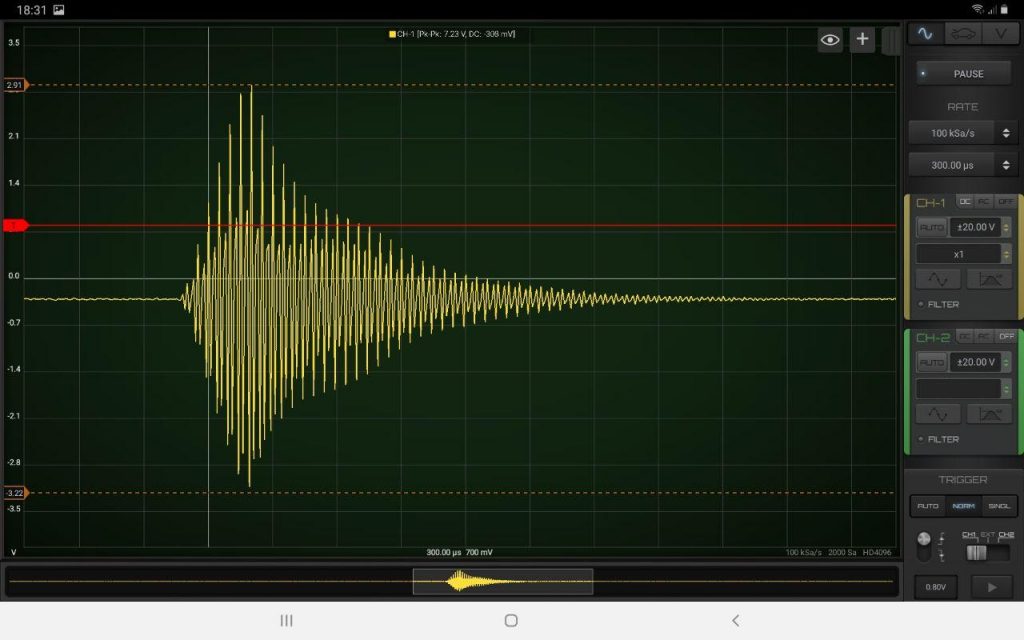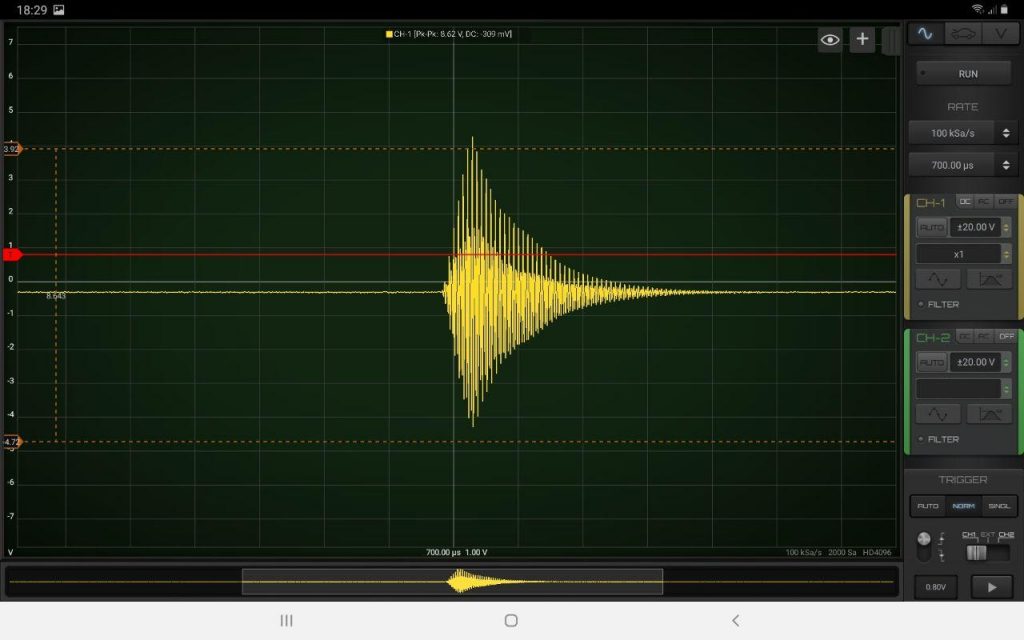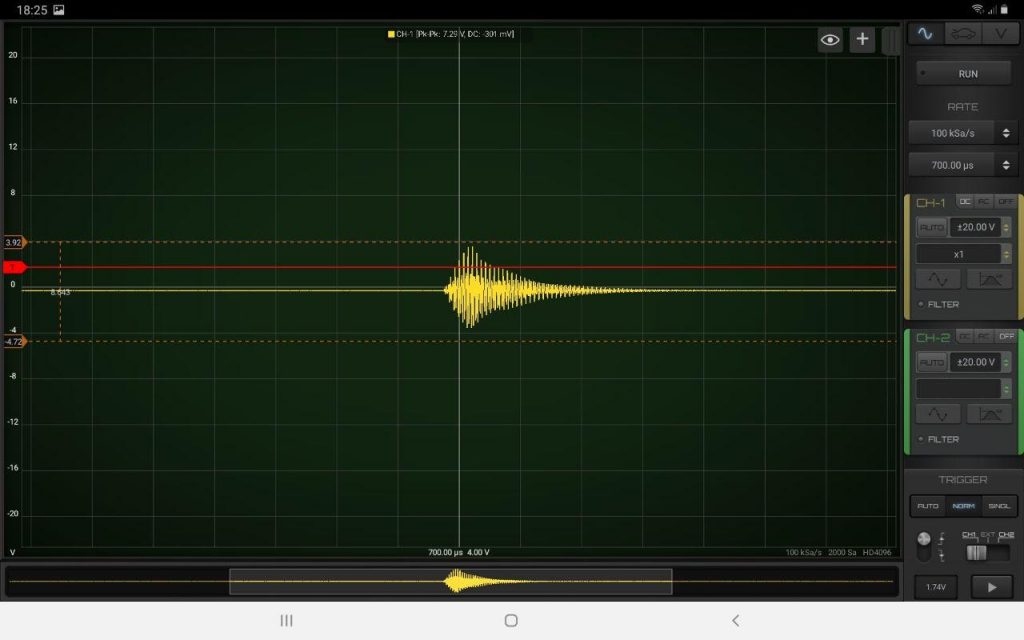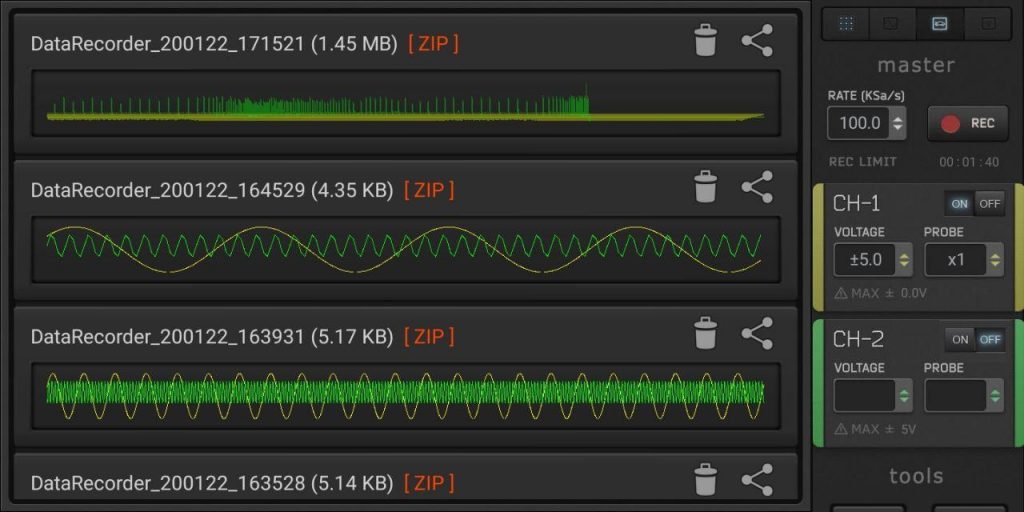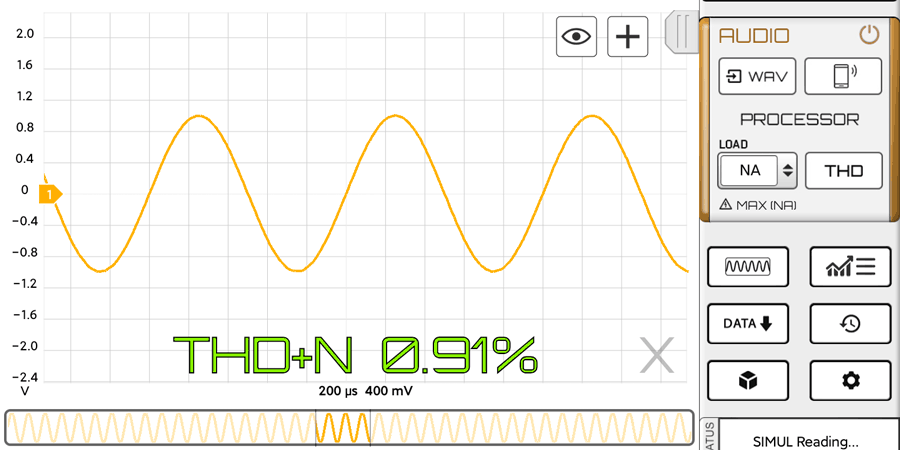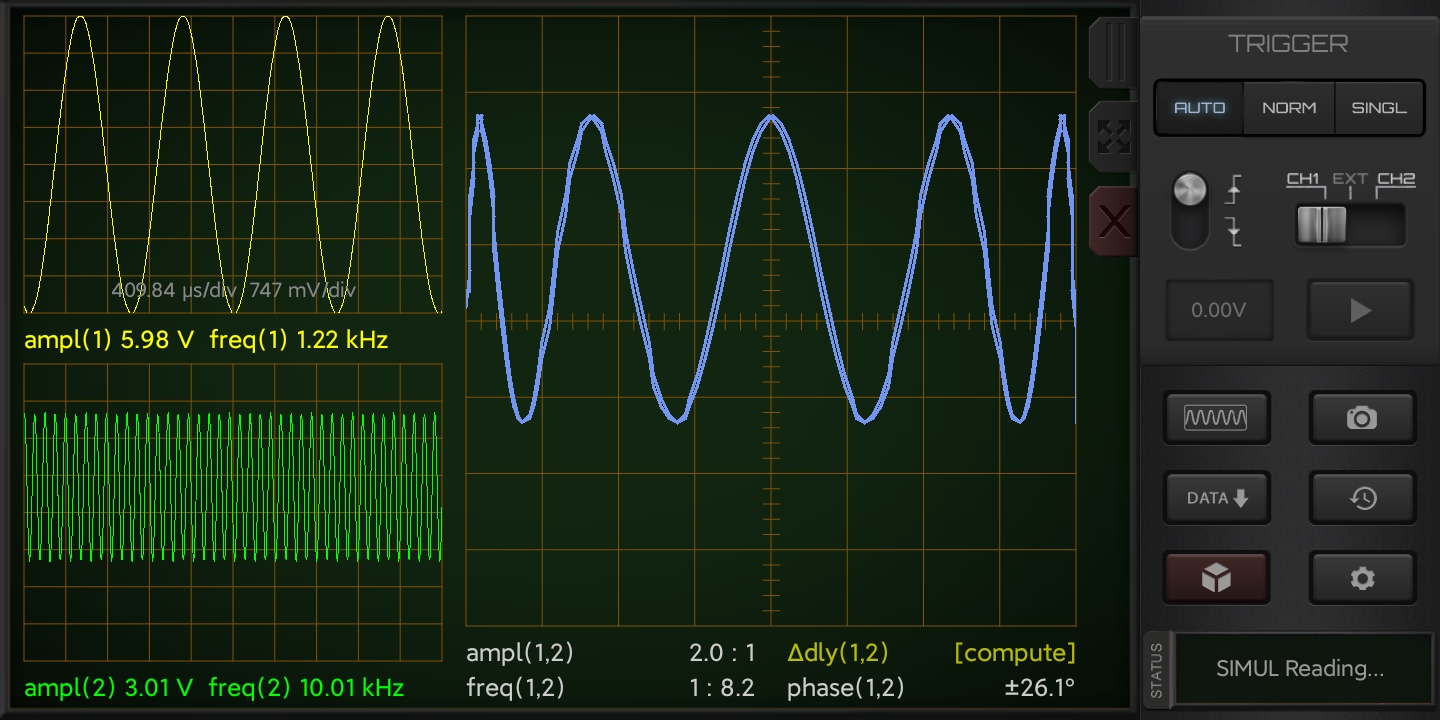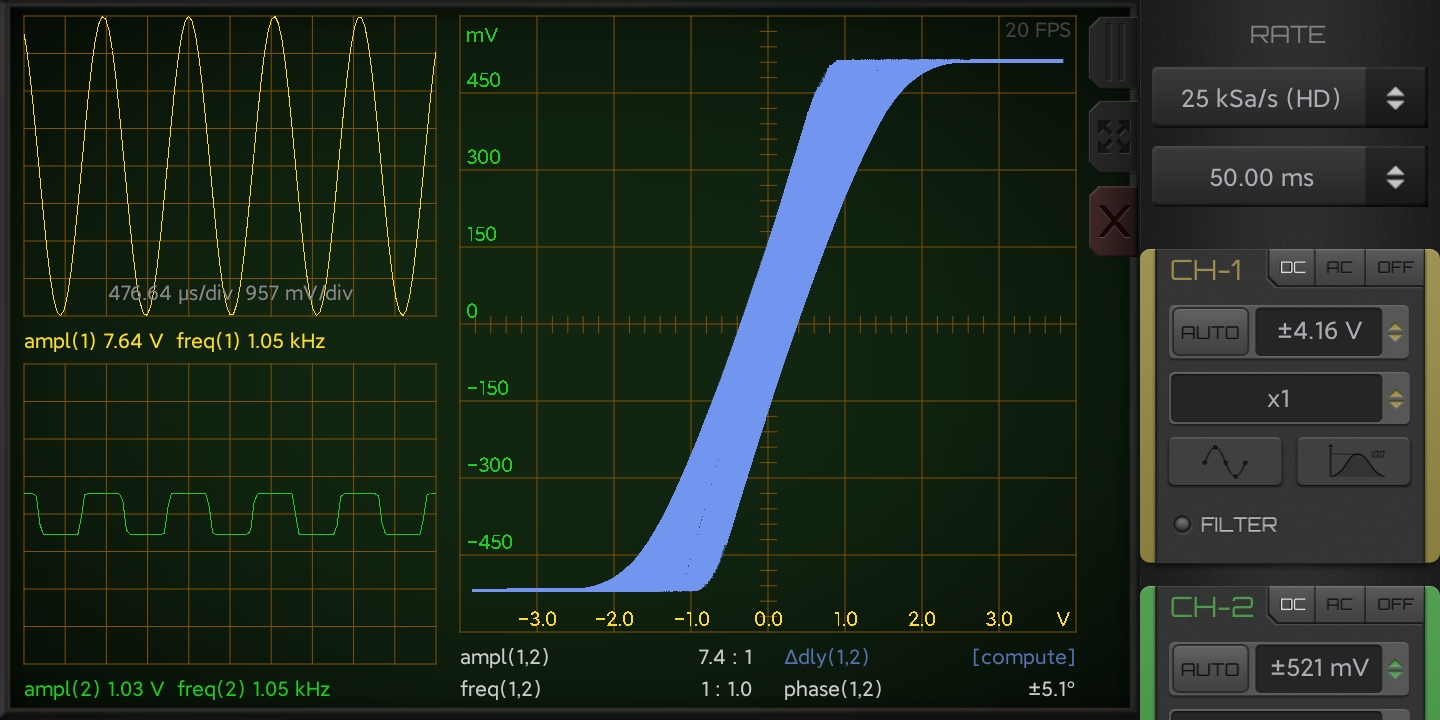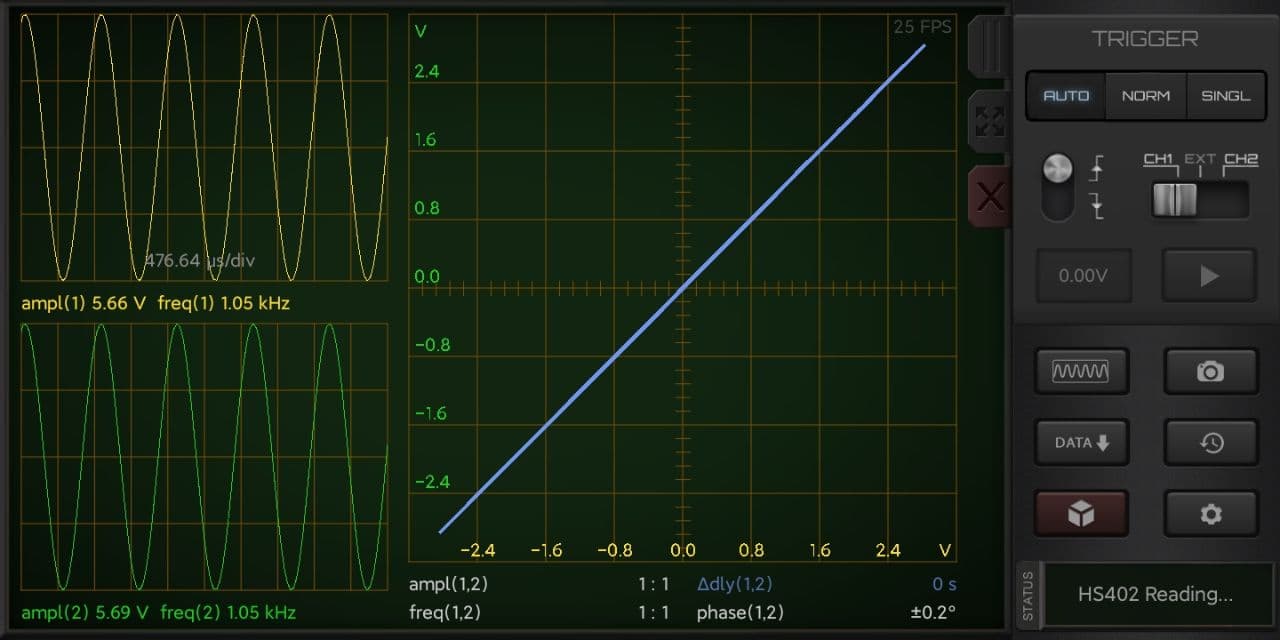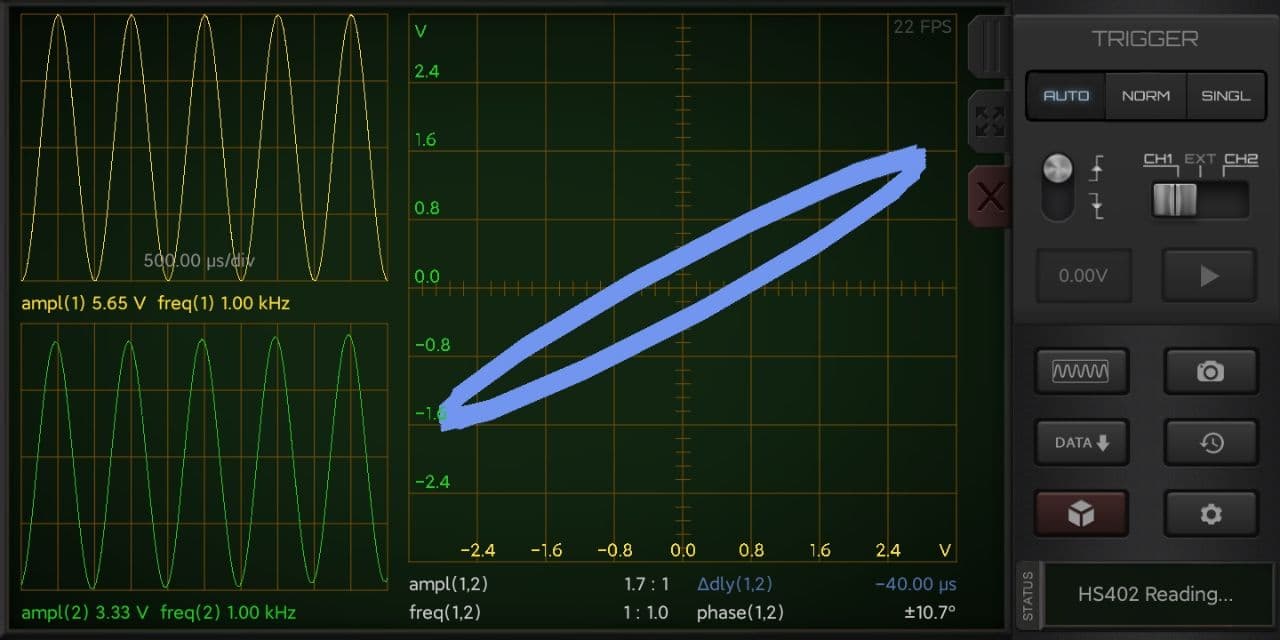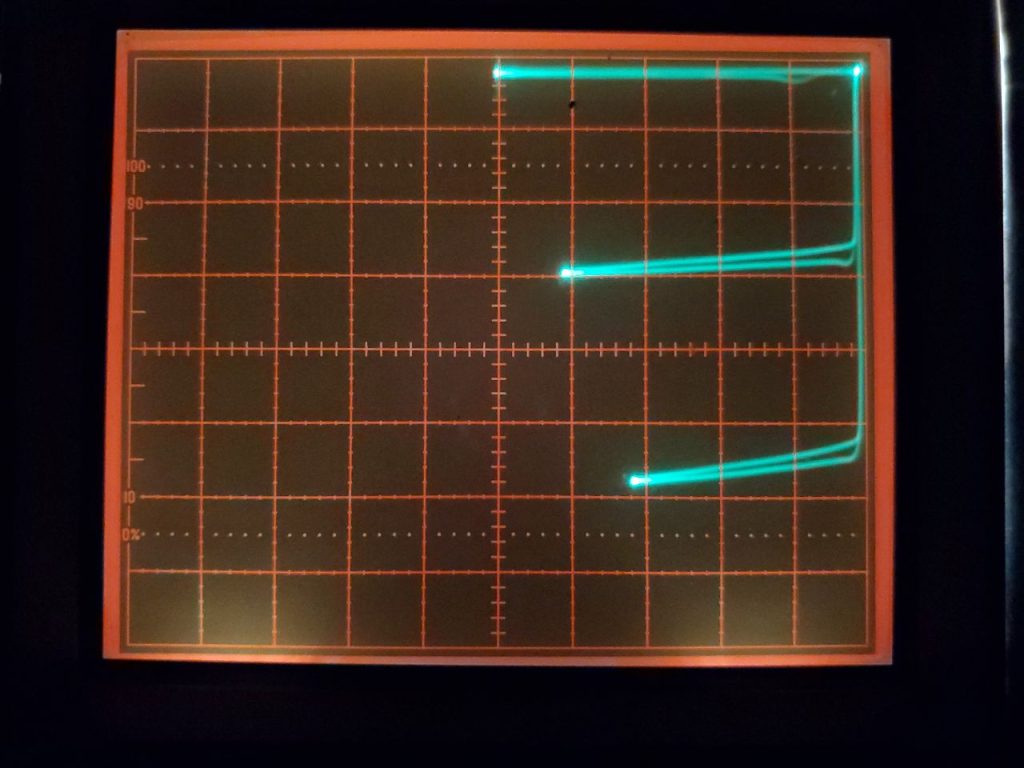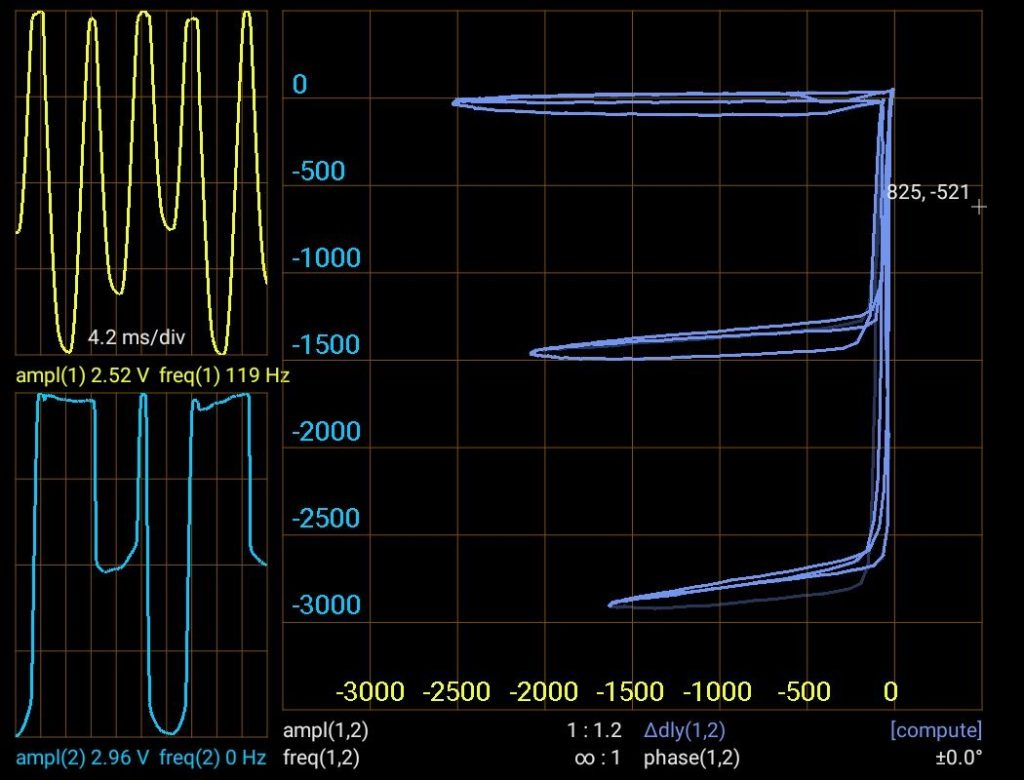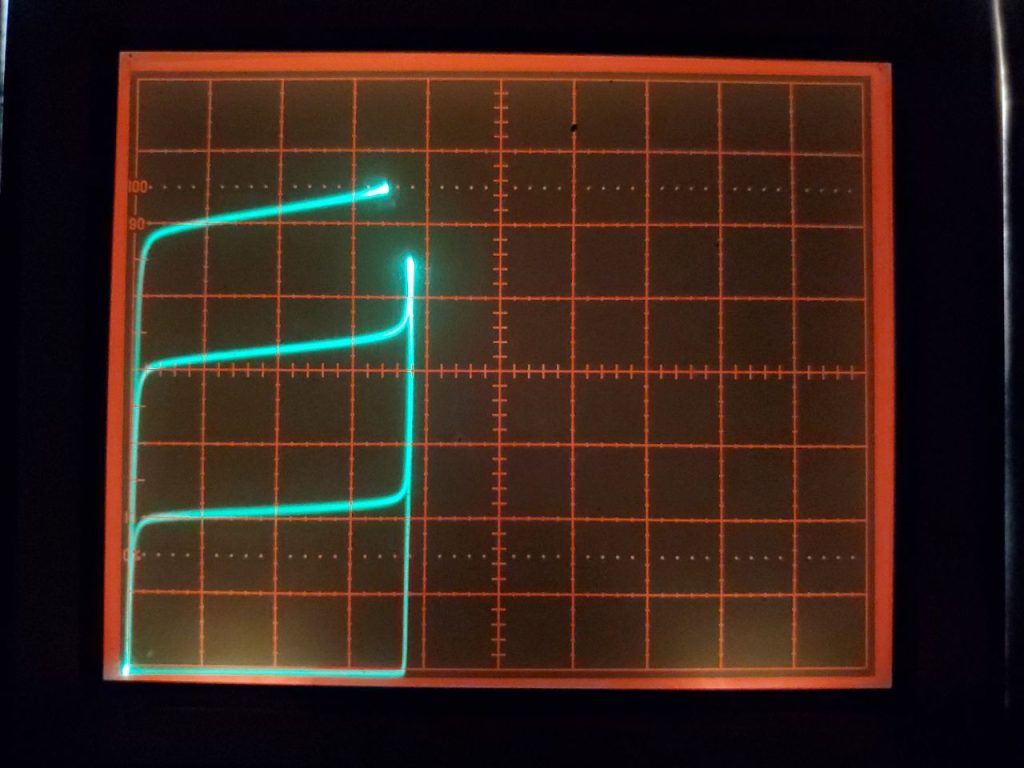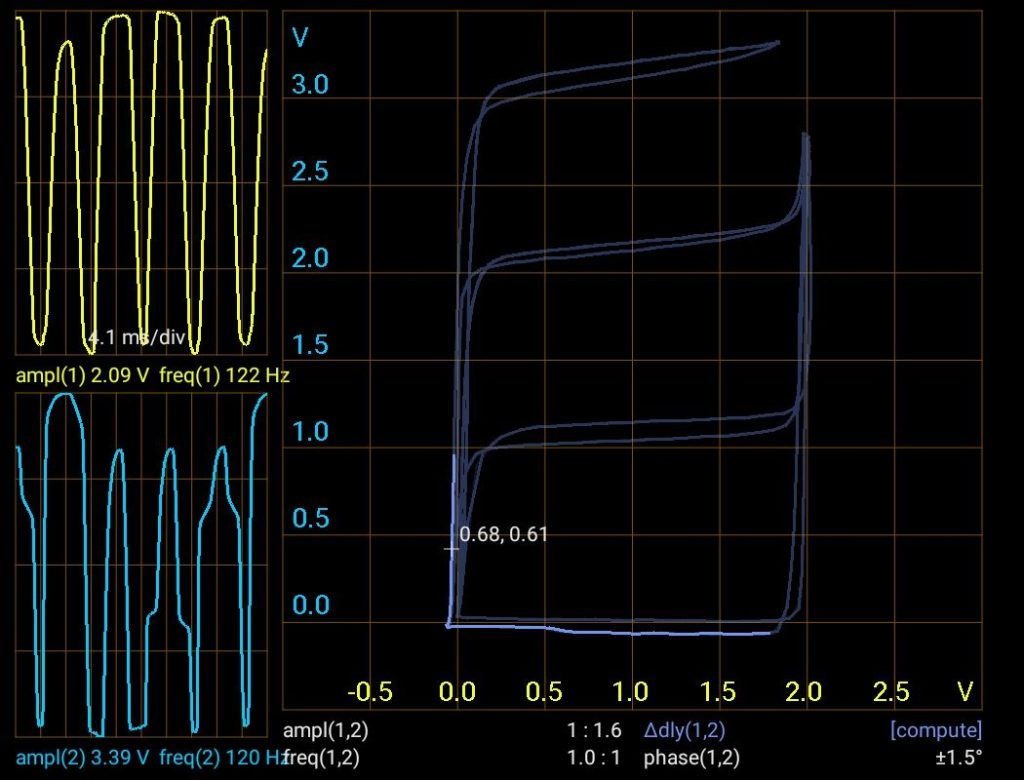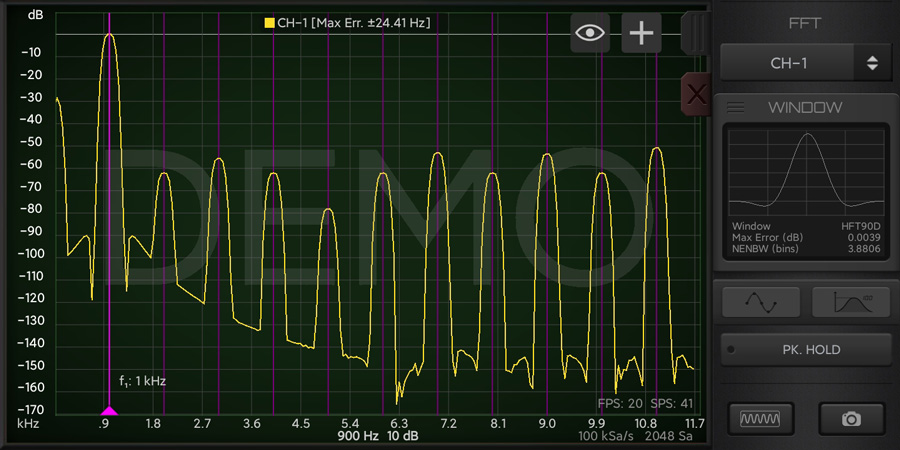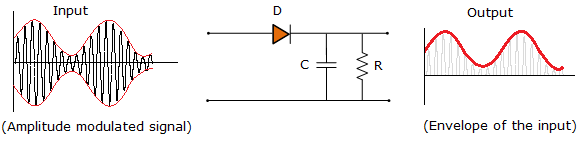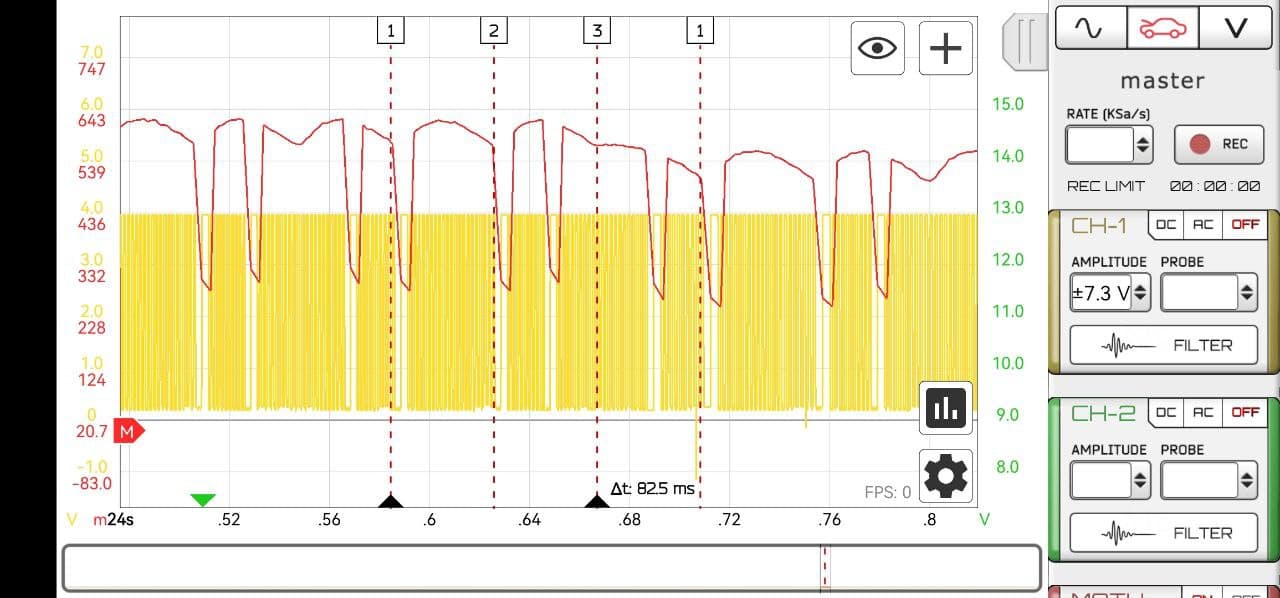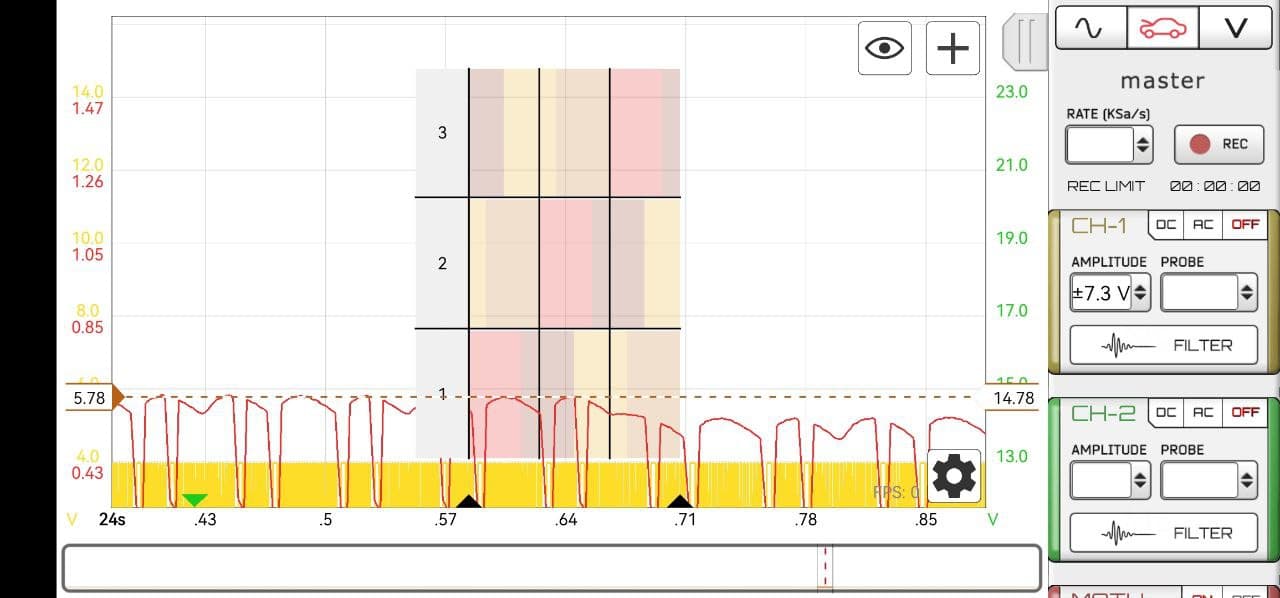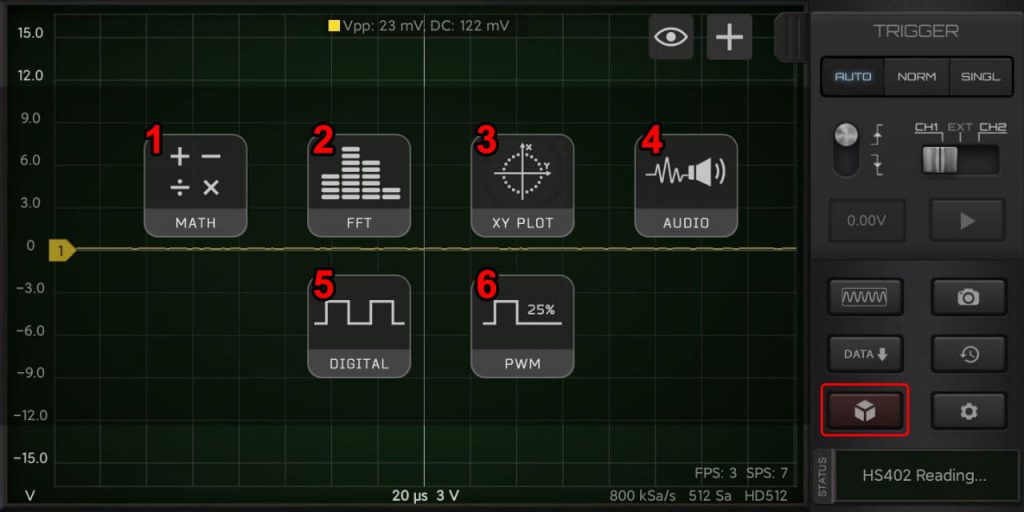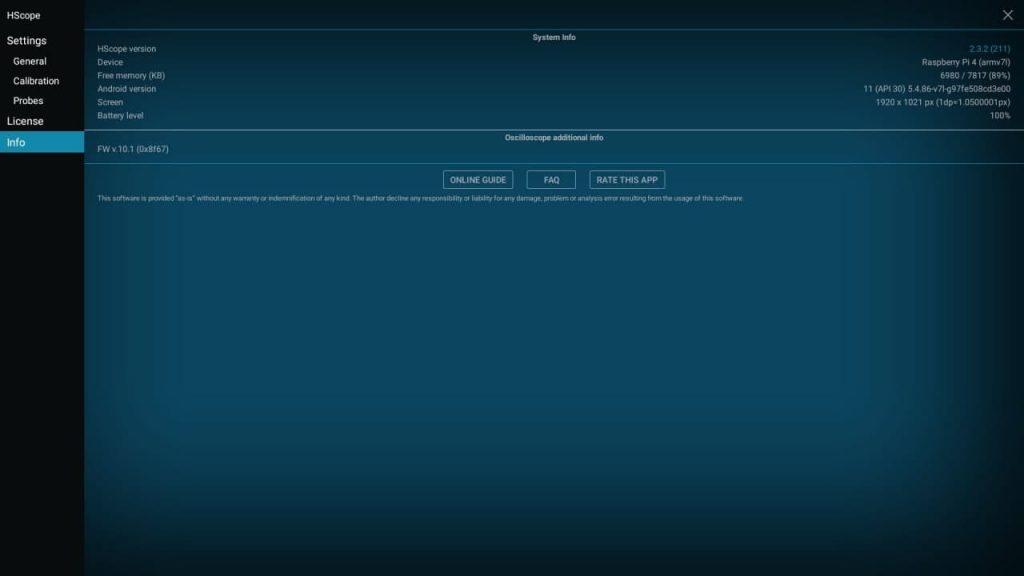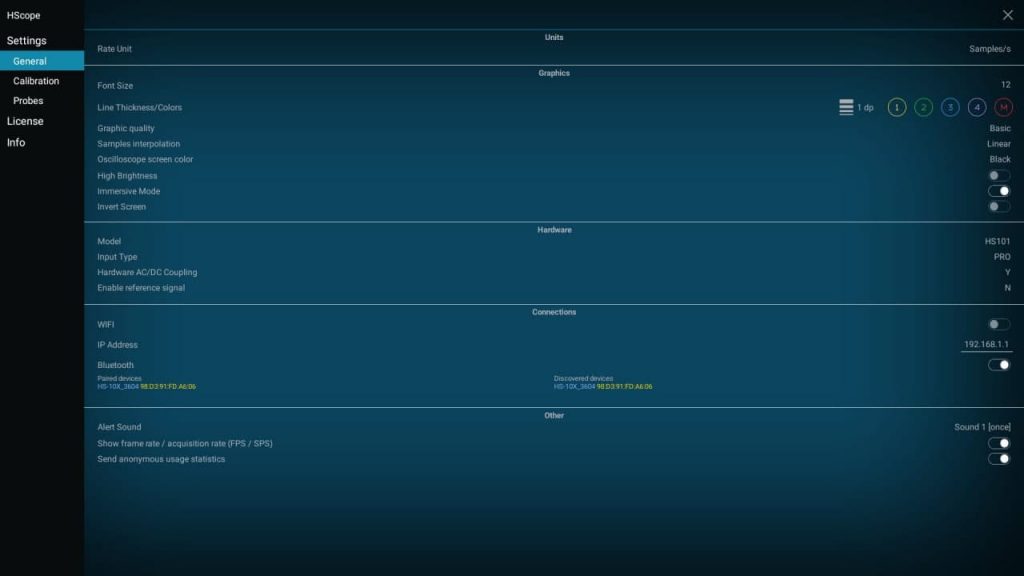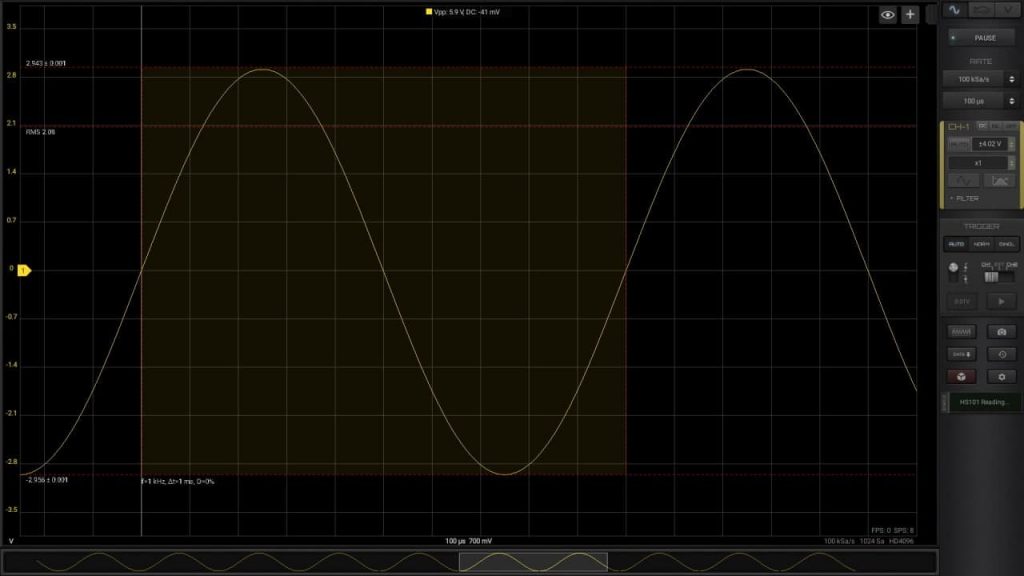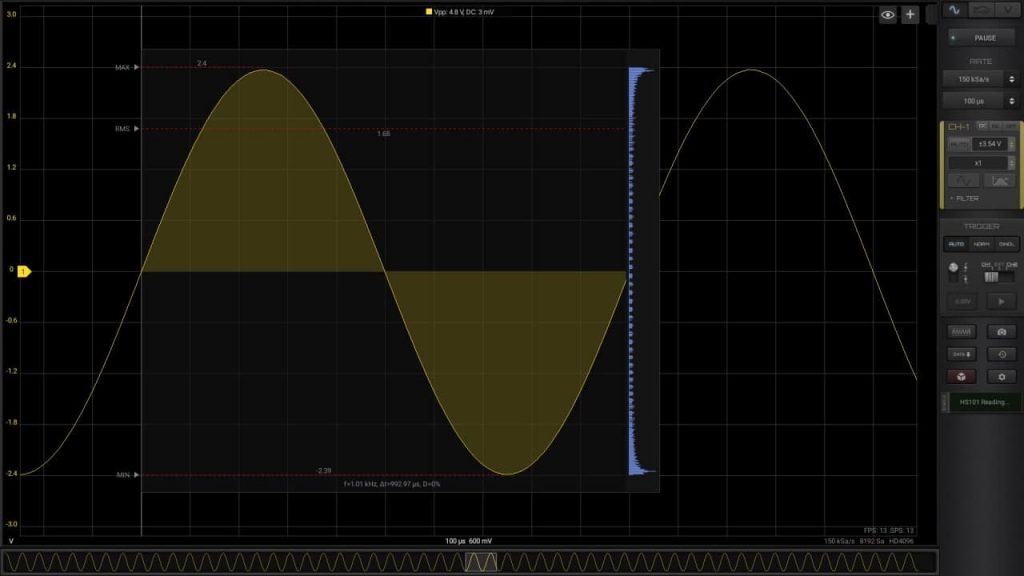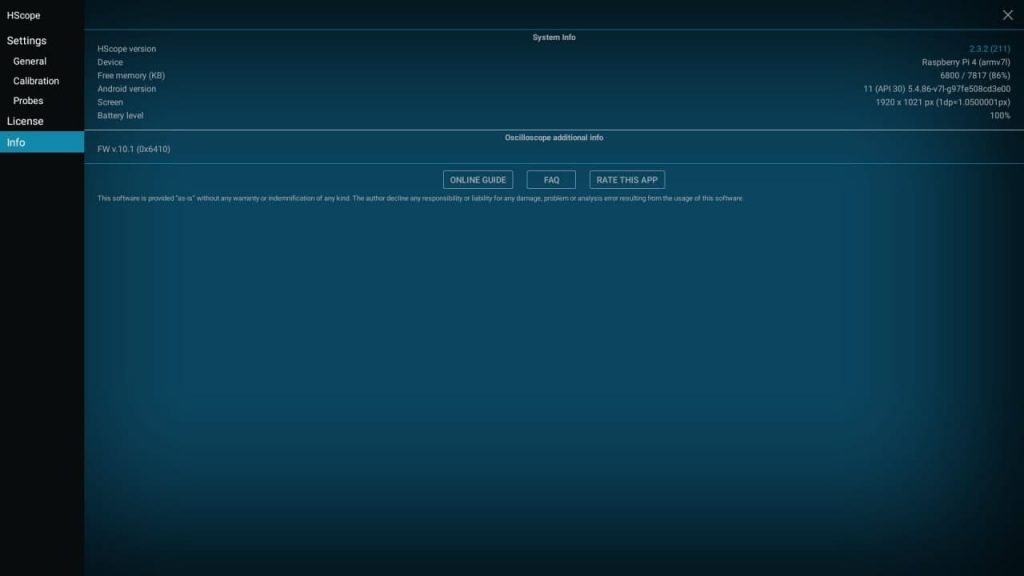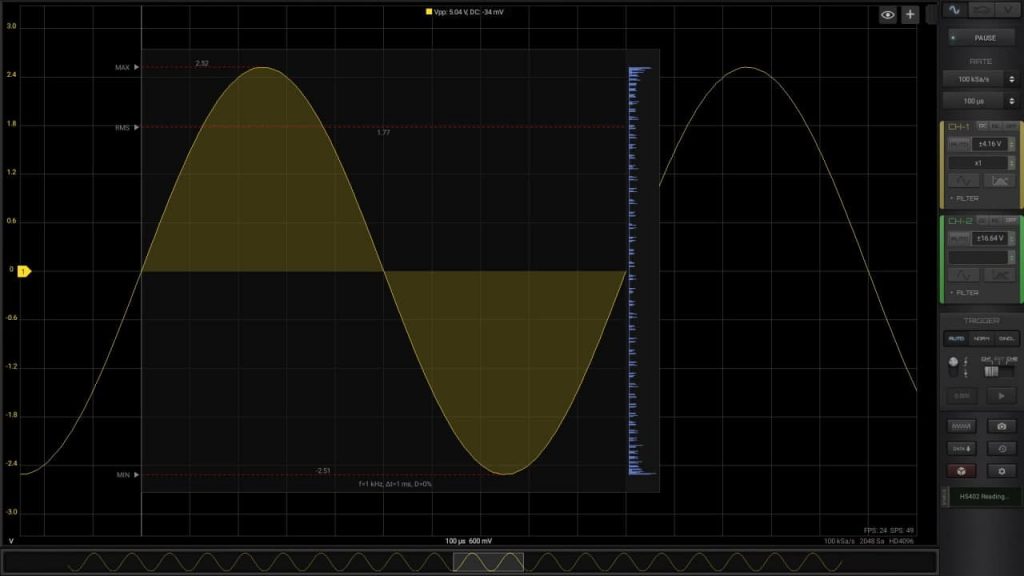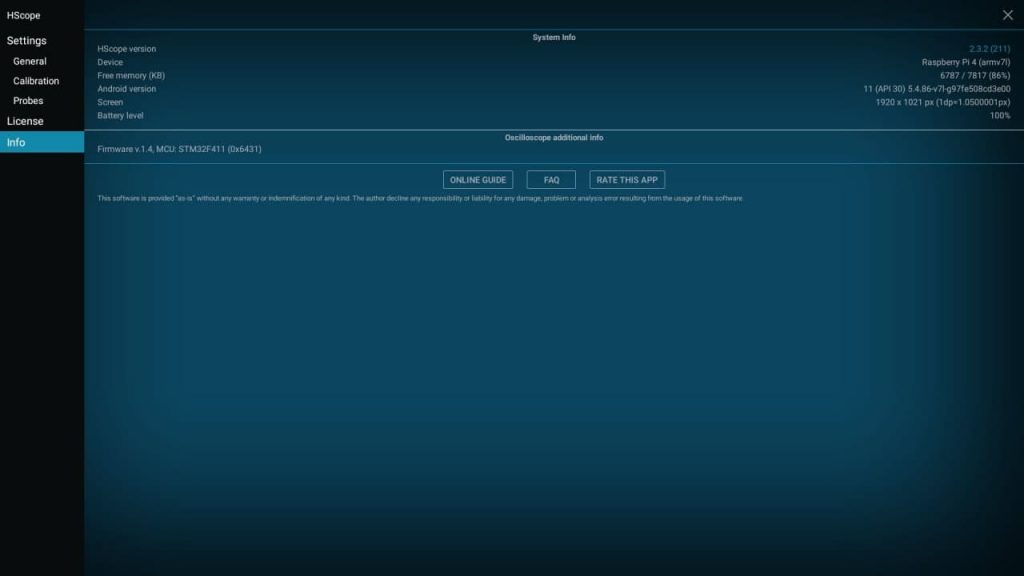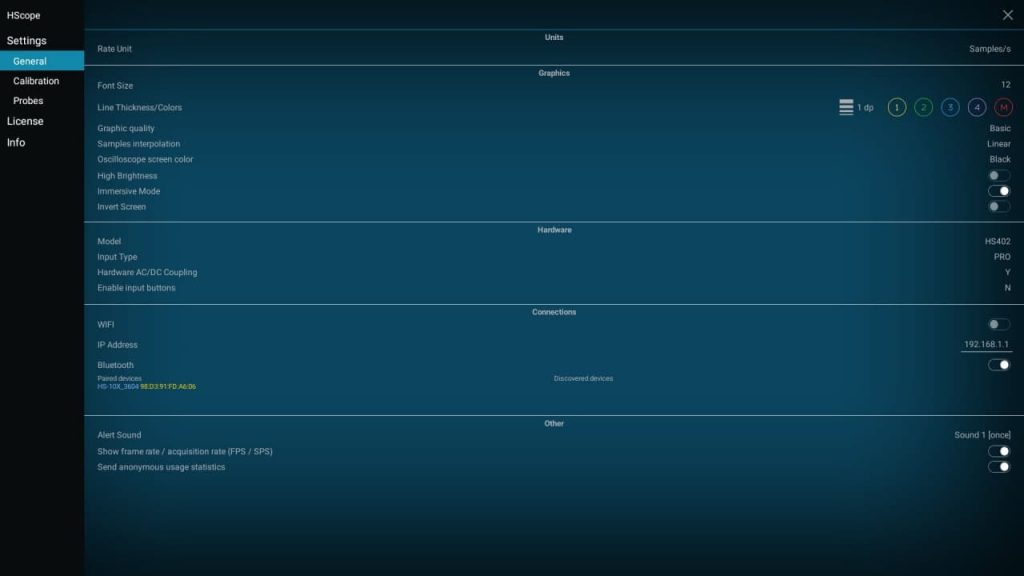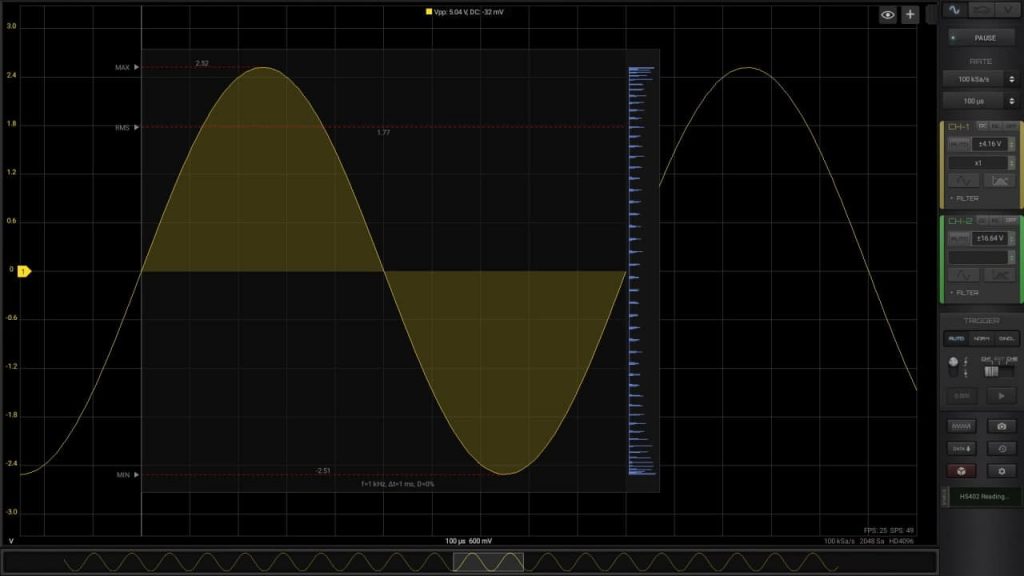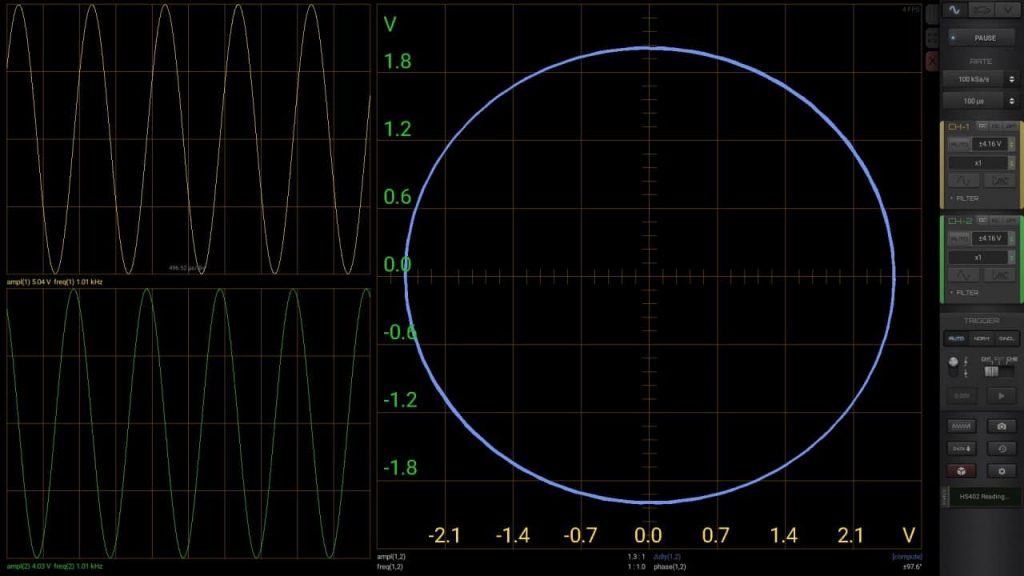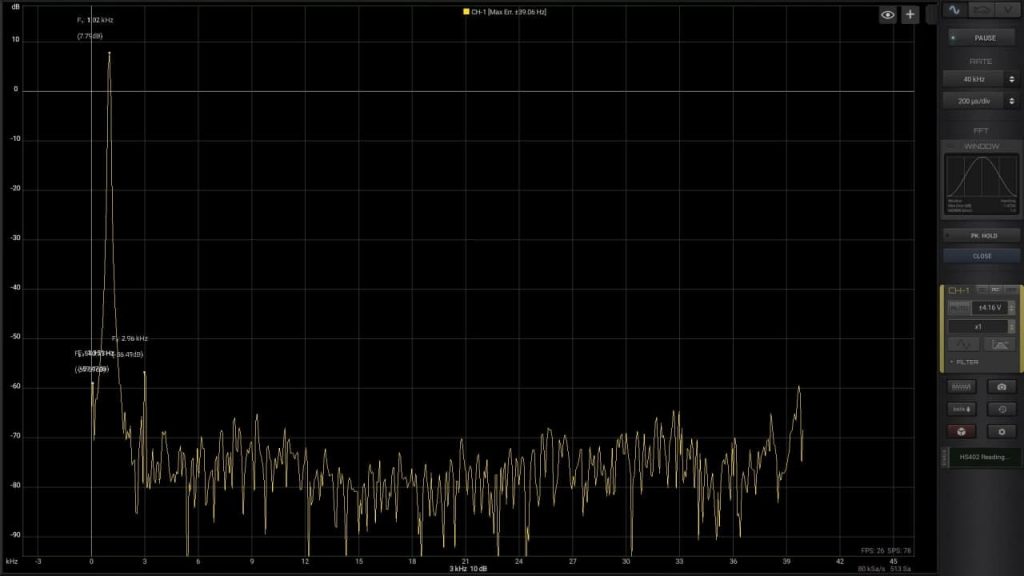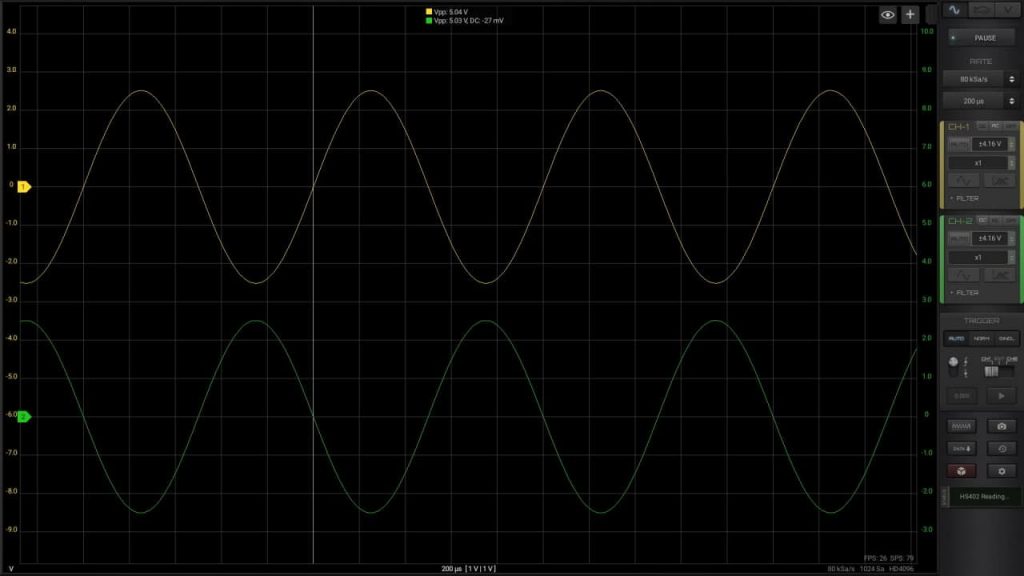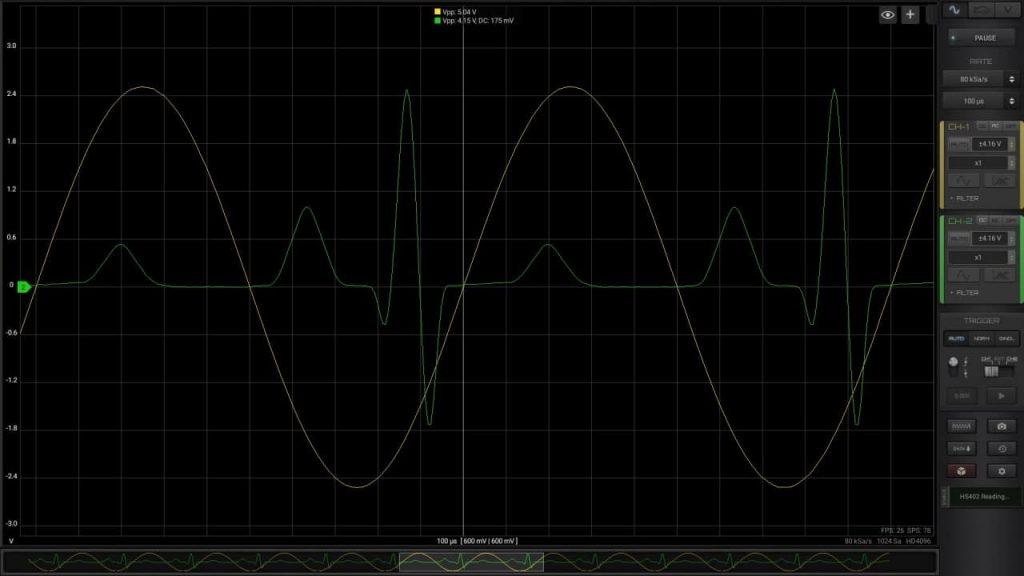- February 6, 2000May 2, 2024
Note: this Module requires a specific license in addition to the basic HScope license.
What You Can Do
The Audio Output Module allow you to:
1. Import WAV Files
WAV Files can be imported, analysed, processed and exported in HScope.
2. Hear the input signal from Channel-1 on phone
The oscilloscope signal can be sent to the phone speaker through real-time data streaming. While hearing the signal you can still navigate in the Oscilloscope graph or switch to the FFT graph. It works at sampling rates 25KSa/s and 50KSa/s. Since the oscilloscope can acquire low voltages this function is useful to check low signals in initial amplifier stages.
Note: this function is not supported by all the os
3. Compute the Output Power of an Audio Amplifier
The Audio Module can compute the output Power (RMS Power) of a Audio Amplifier by connecting the probe to the speaker connections and by selecting the impedance of the speaker in HScope. The maximum power is indicated in the Audio module panel and depends from the oscilloscope maximum input voltage. For increasing it, set a higher oscilloscope input voltage or use a x10 / x20 / x100 probe. The result is shown in real-time on the graph under the RMS value. For this measure you should input a sine wave in the amplifier. This signal could be produced by a portable MP3 player or by another phone App.
Pay attention: the sound generator cannot be the same phone running HScope since it cannot share the same GND of the oscilloscope.
Pay attention: the output of an audio amplifier could have high voltages. The GND of the probe should be connected to the GND of the amplifier or to the speaker wire connected to the GND. If both speaker wires are floating (neither one on GND), then the oscilloscope GND and phone box could be at a dangerous voltage. In this case you may look to some insulation solution like to use capacitors in series both to the probe tip and to the probe GND. (see EEVBLOG)
4. Compute the Audio Distortion (THD+N)
The primary job of any audio device is to faithfully reproduce or transmit the audio signal that is input to it. An ideal, linear audio device will produce an output signal that is an identical scaled version of its input signal. Anything that alters the input signal in any way, other than changing its magnitude, is known as distortion.
A classic means of detecting audio signal distortion is to stimulate a device under test (DUT) with a pure sine wave and then conduct a spectral analysis of the DUT output. Sine waves are used because a pure sine signal has the unique property that all its energy is concentrated at a single point in the frequency spectrum. This makes it easy to analyze the output from the DUT for unwanted distortion components. When a single sine wave is used as the stimulus, nonlinearities in the DUT cause harmonic distortion, wherein distortion components occur at harmonics (integer multiples of the sine signal’s frequency, or fundamental frequency).
Total Harmonic Distortion Plus Noise (THD+N)
The THD+N technique is the most common method of measuring harmonic distortion. In its basic form, it is implemented with a sharp notch filter tuned to the fundamental sine frequency, a bandwidth limiting filter, and an rms level meter. The notch filter removes the fundamental sine signal, leaving a residual signal which consists of the harmonics and noise. The THD+N Ratio is calculated as the bandwidth limited rms level of the residual divided by the rms level of the entire signal.
Samples for testing
If you want to test the THD processor you can import WAV files with known distortion. For example the file you can find at this link.
Resources