
Flashing ESP32
Tutorial on ESP32 Flashing with Windows.
What You Need
You need 3 files from the Firmware package for flashing the ESP32:
- bootloader.bin
- partition-table.bin
- firmware_file.bin
Hardware
- ESP32 WROOM Development Board, or
- ESP32 WROOM Chip + Programmer Tool
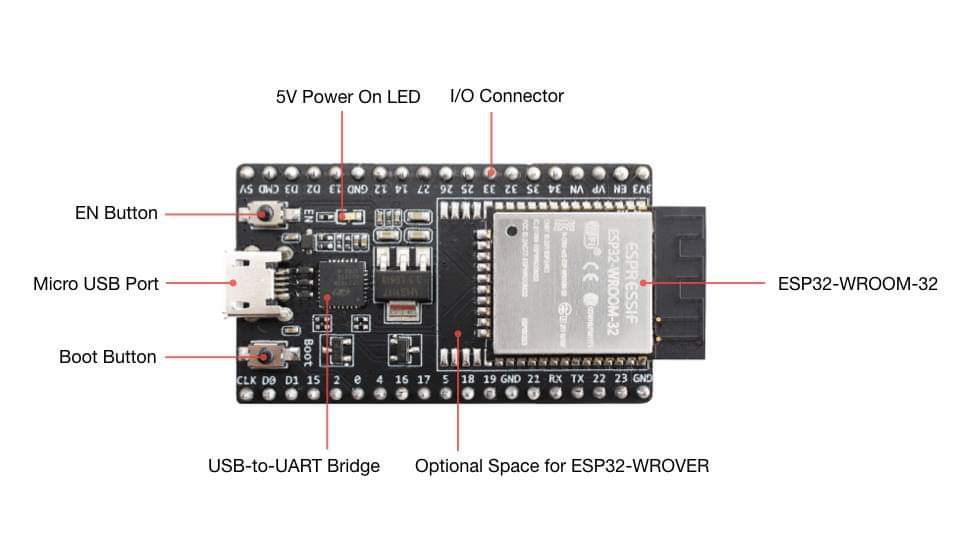

Hardware Usage – Development Board
- Connect the ESP32 development board to the PC with the USB cable;
- When the flashing procedure start press both RESET (EN) and BOOT buttons, then release first the RESET (EN) button and then also the BOOT button. After the flashing software will recognize the hardware.
Hardware Usage – Programmer Tool
- Insert the ESP32 Chip in the Programmer socket;
- Connect the Programmer to the PC with the USB cable;
- Turn ON the Programmer with the main white button. Red led should turn on. Also serial comm leds should blink. It means the chip has started and send some log data.
- When the flashing procedure start press both RESET (EN) and BOOT buttons, then release first the RESET (EN) button and then also the BOOT button. After the flashing software will recognize the hardware.
Other: if you want to add the WeChat of the designer of this Tool, just scan the QR code on the Tool.
Software Usage
Espressif Flash Download Tool – Windows (Suggested)
- Download the ESP32 Flashing Tool here. In the package you find also the Serial drivers. These drivers are required to be installed in case you cannot see a new Serial Port in Windows when the ESP is connected to the USB port.
- Start the Flashing Tool and go to ?
Developer Mode?ESP32 DownloadTool. - Load the files in the Download Tool as following. Set correctly the addresses and the COM port (speed 921.600 or 460.800 baud).
Address #1 (bootloader.bin): 0x1000
Address #2 (partition-table.bin): 0x8000
Address #3 (firmware_file.bin): 0x10000
Select the checkboxes on the left for each file. - Set the other configurations as in the following screenshot
- Press on START
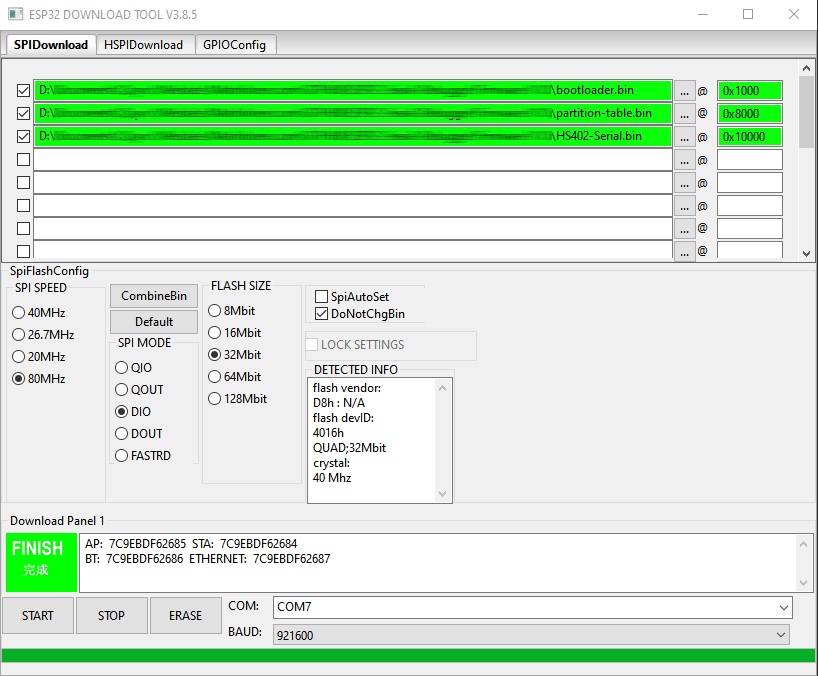
Flashing By Command Line
Change the COM port number and filenames:
esptool.py -p COM15 -b 460800 --before default_reset --after hard_reset --chip esp32 write_flash --flash_mode dio --flash_freq 80m --flash_size 2MB 0x8000 partition-table.bin 0x1000 bootloader.bin 0x10000 firmware_file.bin