First Connection
After installing the App, connect the USB Oscilloscope with an OTG cable. The App should detect automatically the Oscilloscope and ask the Authorization to use the USB Port. This Authorization may be asked twice and you can select the box “remember the choice” if you don’t want this window show again at the next connection.
If the everything works correctly you should see the signal on the App screen.

WiFi Devices
For WiFi devices (like Hantek iDSO1070 and the DIY HS402 WiFi) first connect the phone to the oscilloscope WiFi network, then open the App. The App should connect to the Wifi oscilloscope automatically (pay attention to enable the WiFi connection in the Settings).
Sample System
Setup used for the System testing (Oscilloscope not in the photo):

Pages: 1 2